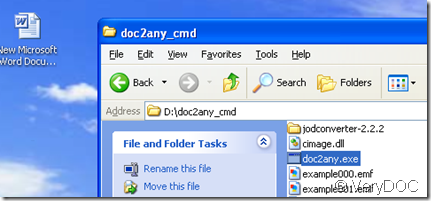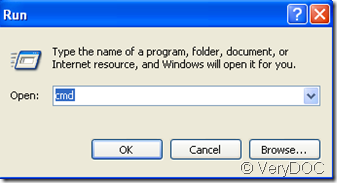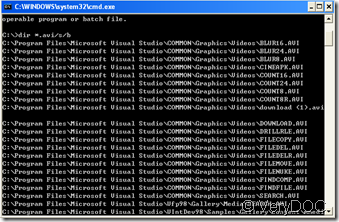Can I add hyperlinks on PPT with this ppt to flash converter?
When we create a new ppt,we may use hyperlink to connect from one slide to another slide in the same presentation.or to a slide in another presentation, an e-mail address, a Web page, or a file.We can create a hyperlink from text or from an object, such as a picture, graph, shape.
But how to create a hyperlink?
- Select the text or the object that you want to use as a hyperlink.
- Right click the object you’ve just selected and click hyperlink or click hyperlink on the insert tab, in the links group.
- In the popping window,you can link the pictures,articles,etc by looking in your computer.You also can link a web address which you can input in “address”.
- Click “OK” and save the ppt.
- Open VeryDOC PowerPoint Converter v3.0 and add the ppt and convert the ppt to flash swf.
At last we will see that in the new flash,the hyperlink is still available.So the answer to this topic is “YES!”