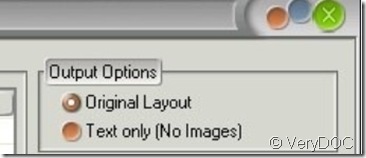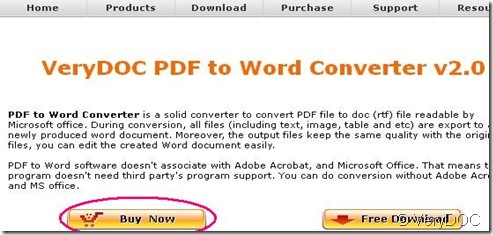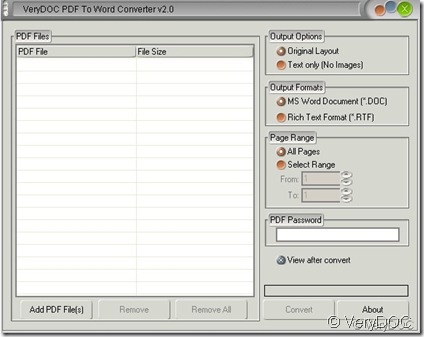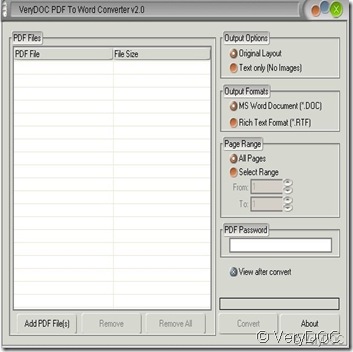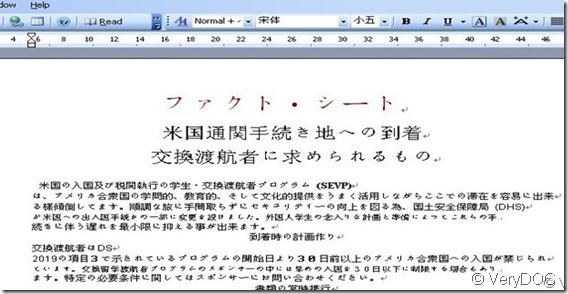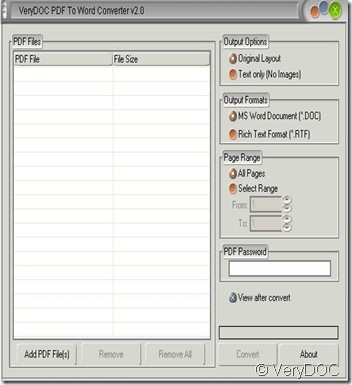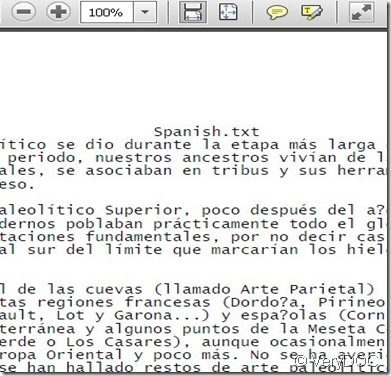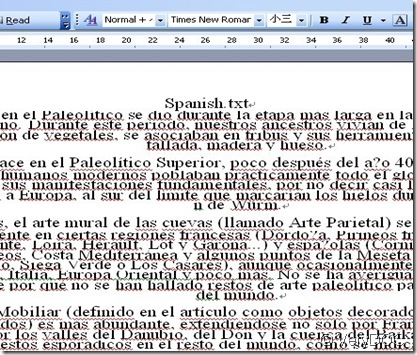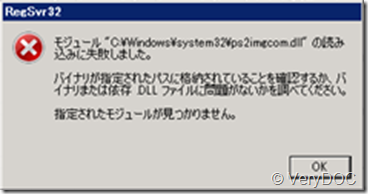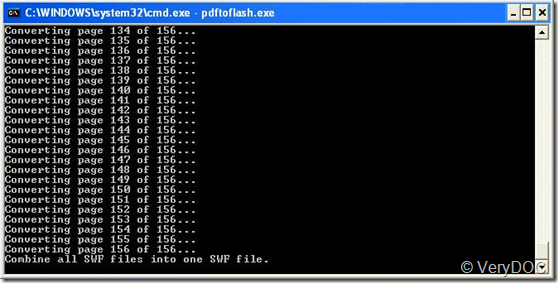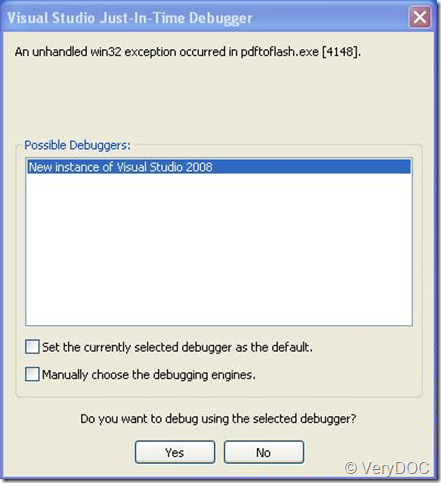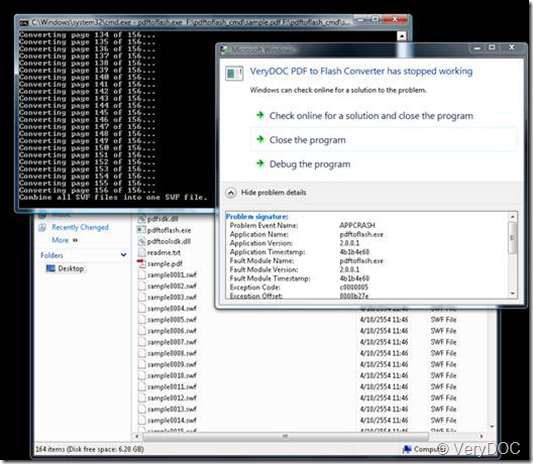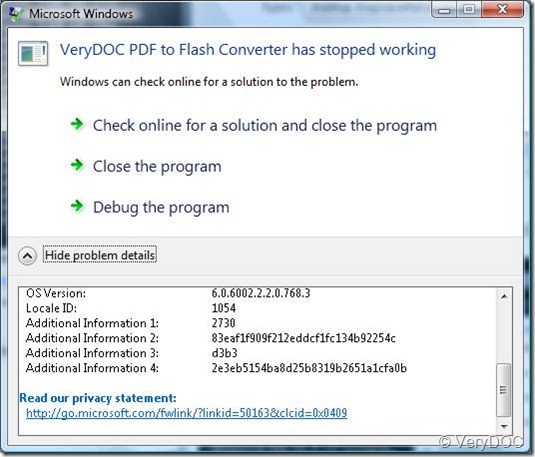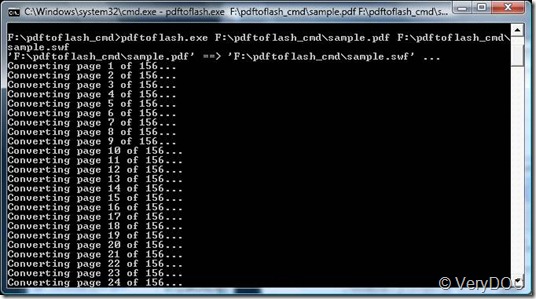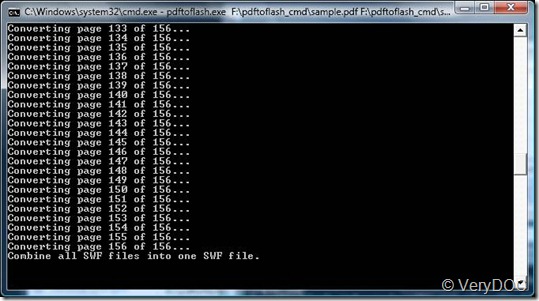インストール作業について
ps2imgsdk.zipを展開し「bin\COM-DLL-install.bat」を実行した結果、次のメッセージが表示されインストールが失敗しました。
失敗している箇所は「regsvr32」を実行している部分です。
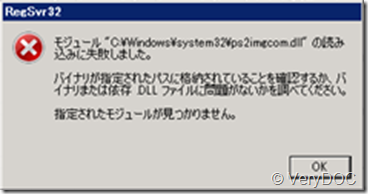
【COM-DLL-install.bat】
call COM-EXE-uninstall.bat
call COM-DLL-uninstall.bat
copy /y cimage.dll %WINDIR%\system32\
copy /y ps2imgcom.dll %WINDIR%\system32\
copy /y ps2imgsdk.dll %WINDIR%\system32\
regsvr32 %WINDIR%\system32\ps2imgcom.dll ← error
「bin\COM-DLL-install.bat」のcopyとregsvr32の実行は「C:\Windows\system32\(64ビット環境)」が対象になっています。
失敗したので、以下のとおりbatファイルを修正し「c:\windows\syswow64\(32ビット環境)」にインストールしました。
【COM-DLL-install.bat】
call COM-EXE-uninstall.bat
call COM-DLL-uninstall.bat
copy /y cimage.dll c:\windows\syswow64\
copy /y ps2imgcom.dll c:\windows\syswow64\
copy /y ps2imgsdk.dll c:\windows\syswow64\
c:\windows\syswow64\regsvr32 c:\windows\syswow64\ps2imgcom.dll
これらの結果を見る限りでは「64ビット環境」では失敗し、「32ビット環境」では成功、しているように見受けられます。
【質問】
・なぜ、64ビット環境で失敗し、32ビット環境で成功するのか。
・64ビット環境のインストールに失敗しているが、提供されているDLLは本当に64ビットに対応しているのか。
・64ビット環境にインストールするbatとdlを提供して頂きたい。
===============================================
About Install Issues.
1. Use original BAT file. NG
Unpack ps2imgsdk.zip, Run "bin\COM-DLL-install.bat"
Display dialog as below;
Module "C:\Windows\system32\ps2imgcom.dll" retrieve failed.
Error Dialog
Check installed PATH those binary file,
Check Binary file or related DLL files.
Speciyed Module is not found.
<<COM-DLL-install.bat>>
call COM-EXE-uninstall.bat
call COM-DLL-uninstall.bat
copy /y cimage.dll %WINDIR%\system32\
copy /y ps2imgcom.dll %WINDIR%\system32\
copy /y ps2imgsdk.dll %WINDIR%\system32\
regsvr32 %WINDIR%\system32\ps2imgcom.dll <<< Error Occurred
bin\COM-DLL-install.bat; copy & regsvr32 running from c:\Windows\system32\ <<< 64bit Env.
2. Use customized BAT file. Well Work
locate c:\Windows\syswow64\ <<< 32bit Env.
<<COM-DLL-install.bat>> Customized
call COM-EXE-uninstall.bat
call COM-DLL-uninstall.bat
copy /y cimage.dll c:\windows\syswow64\
copy /y ps2imgcom.dll c:\windows\syswow64\
copy /y ps2imgsdk.dll c:\windows\syswow64\
c:\windows\syswow64\regsvr32 c:\windows\syswow64\ps2imgcom.dl
<<< Well work this
Our Questions:
1. Why well work on 32bit env. and, Why not well work on 64bit it.
2. Fail install on 64bit env, is DLL module 64bit native?
3. May I have native module(bat and DLL) Files.
============================================
>>Our Questions
>>1. Why well work on 32bit env. and, Why not well work on 64bit it.
Thanks for your detailed information, yes, on the 64bit system, you need copy all DLL files to syswow64 folder instead of system32 folder, you need also use 32bit version of regsvr32.exe to register the ps2imgcom.dll library, because ps2imgcom.dll is a 32bit DLL Library, you can't register it by 64bit version of regsvr32.exe application.
>>2. Fail install on 64bit env, is DLL module 64bit native?
ps2imgcom.dll is a 32bit DLL Library, but you can call it from 32bit EXE application on x64 system without any problem.
>>3. May I have native module(bat and DLL) Files.
You can use ps2imgcom.exe to instead of ps2imgcom.dll, ps2imgcom.exe is a COM interface, it can be called from both 32bit and 64bit applications, you can register it by following command line in your system,
ps2imgcom.exe /regserver
after you registered it, you can call ps2imgcom.exe COM by following sample code,
~~~~~~~~~~~~~~~~~~~~
Private Sub TestPS2ImageCOM_Click()
Dim PS2ImageObj As Object
Dim nRet As Long
Set PS2ImageObj = CreateObject("PS2Image.PS2ImageClass")
PS2ImageObj.com_VeryPDFPSToImageSetCode("XXXXXXXXXXXXXXX")
nRet = PS2ImageObj.com_VeryPDFPSToImageConverter("C:\test.ps", "C:\out.png",
0, 200, 200, 32773, False, -1, -1, 100, 24, False, "", "", 1)
Set PS2ImageObj = Nothing
MsgBox (Str(nRet))
End Sub
~~~~~~~~~~~~~~~~~~~~
VeryDOC