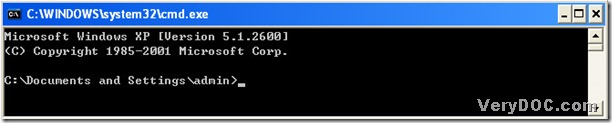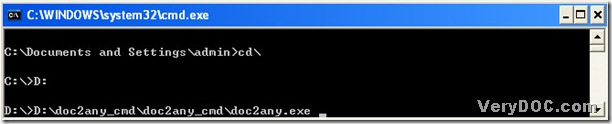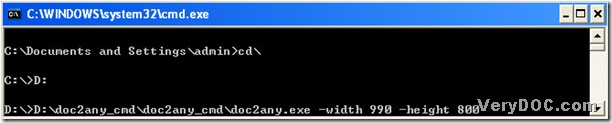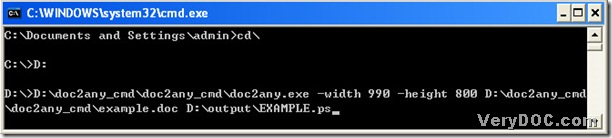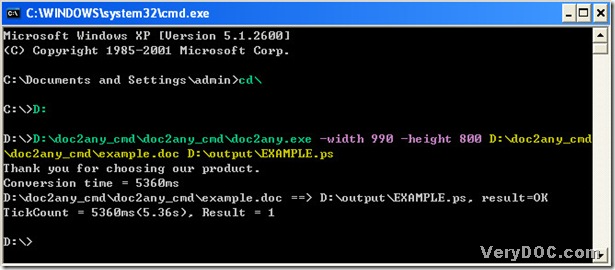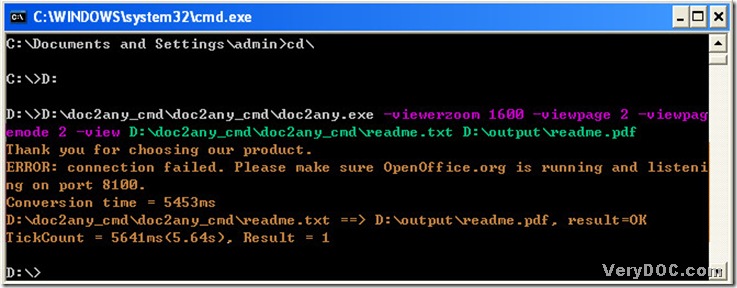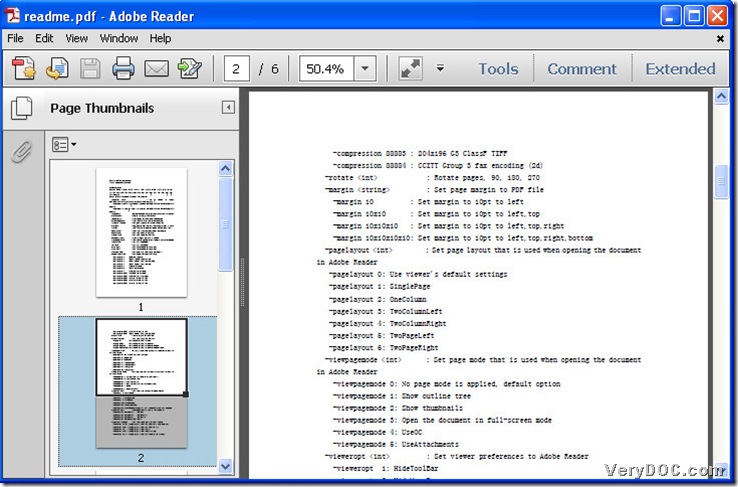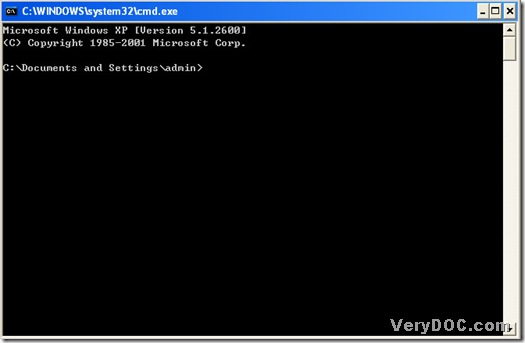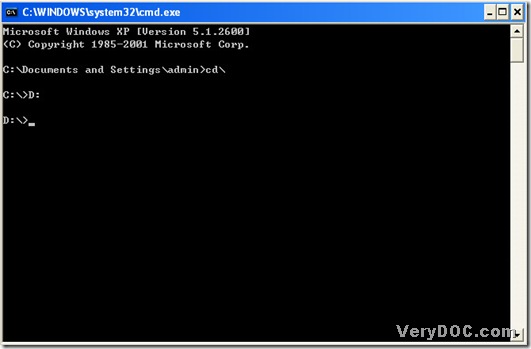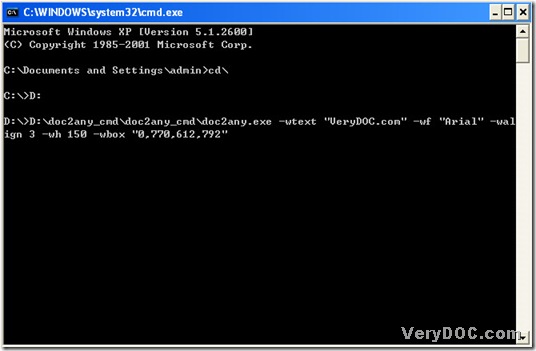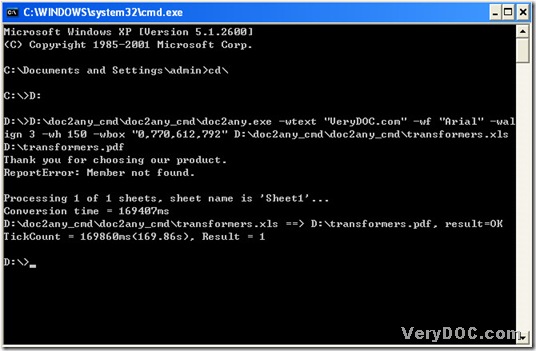A way to convert doc to ps
PS stands for PostScript File, which is a kind of vector image file saved in the PostScript page description language. PS file may contain vector graphics, raster graphics, and text, which can be printed directly by a PostScript printer (i.e., containing a Raster Image Processor) without being opened in an application. PS files have largely been replaced by other page layout file formats, such as .PDF. However, PS files could be still supported by many printers and programs, which can be opened by any printer utility that supports PostScript.
Today, please allow me to introduce a way to convert doc to ps quickly, where the main element is DOC to Any Converter Command Line that could be used in MS-DOS system. More knowledge of DOC to Any Converter Command Line, please click this link: https://www.verydoc.com/doc-to-any-options.html. Here is the solution of converting doc to ps with DOC to Any Converter Command Line:
Step1. Open MS-DOS system:
click “start” button of pc>choose “Run”>input “cmd”>click “ok” button of dialog box, then MS-DOS system could be opened.
Step2. Run DOC to Any Converter Command Line:
- input “cd\” and click “enter” to jump to root directory;
- jump to the disk directory of doc2any.exe: input “D:” and click “enter”, because my doc2any.exe is on the disk (D). If yours is on the disk (H), you could input “H:” and click “enter” to jump to directory of disk (H), for example;
- drag doc2any.exe into MS-DOS system and click “space”;
Step3. Input the parameters:
- input {-width 990 -height 800} and click “space” to be continued, for example, which could determine PS width and height : 612 and 792.
Step4. Input source route:
- input source route of doc and click “space”;
Step5. Input objective route:
- input targeting route where users could customize file name and location.
Step6. Convert doc to ps:
- click “enter”, then DOC to Any Converter Command Line will process this conversion in MS-DOS system, here is the related figure below:
By now, it is over to convert doc to ps with DOC to Any Converter Command Line.