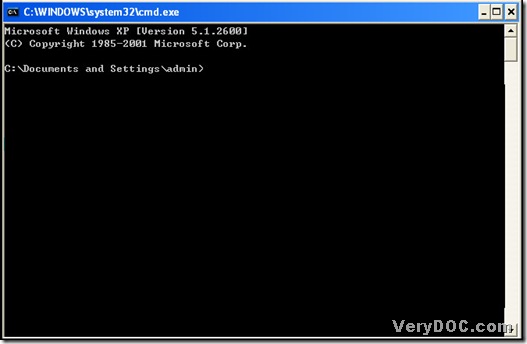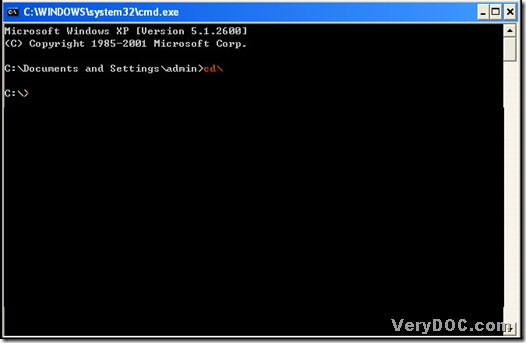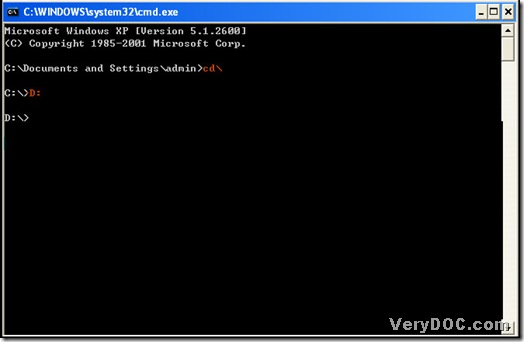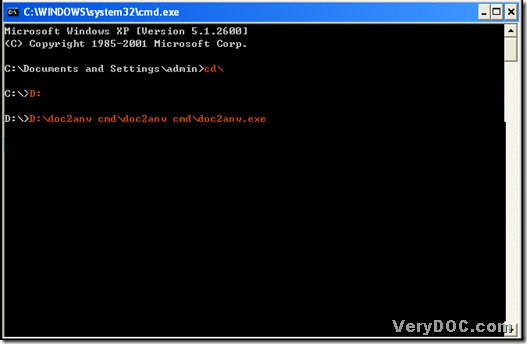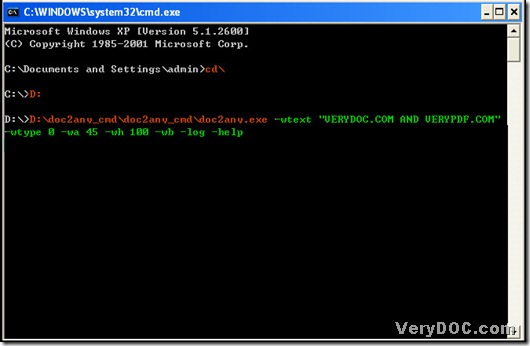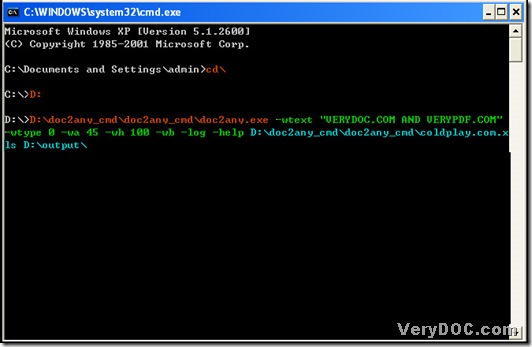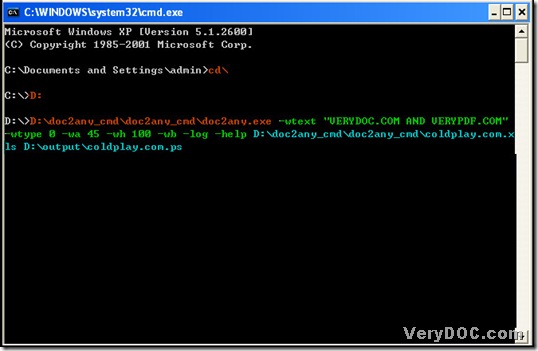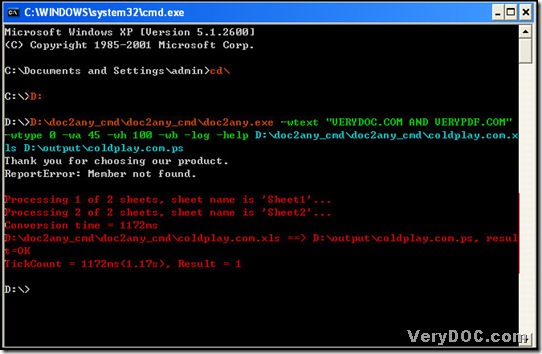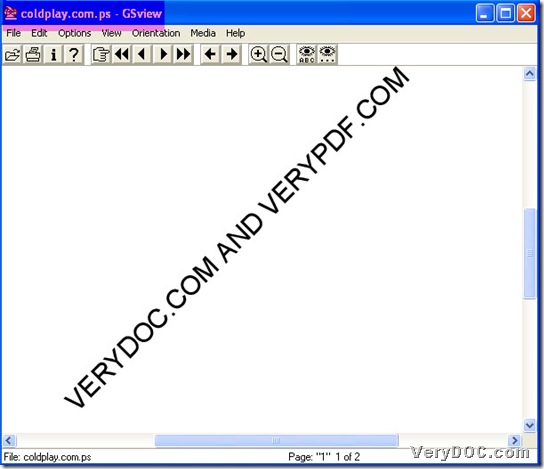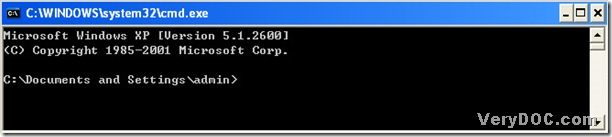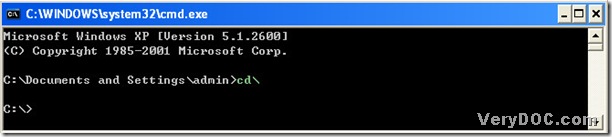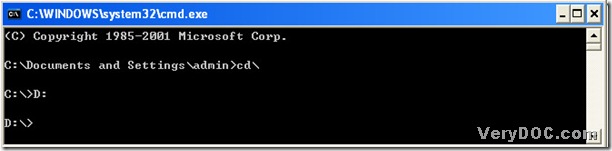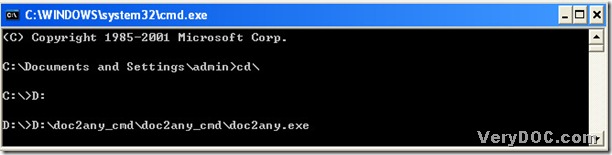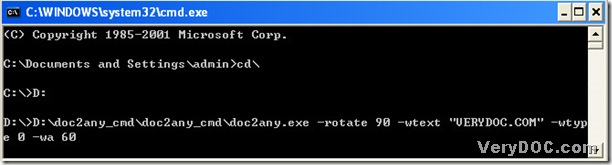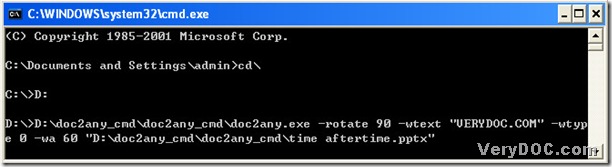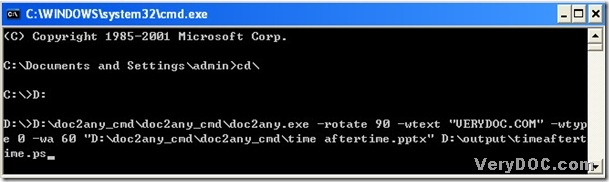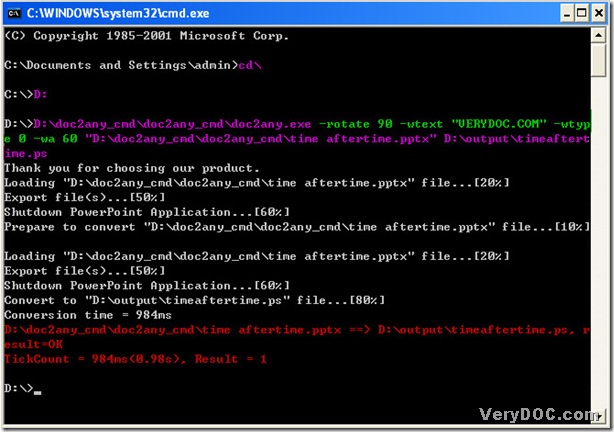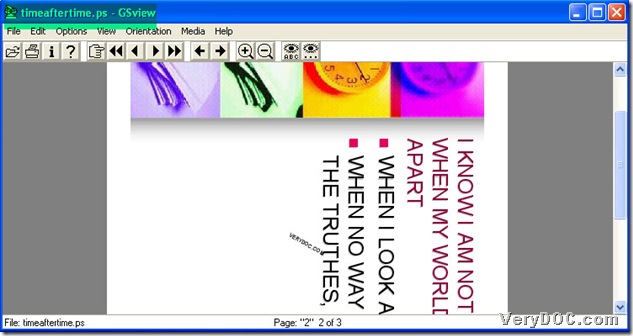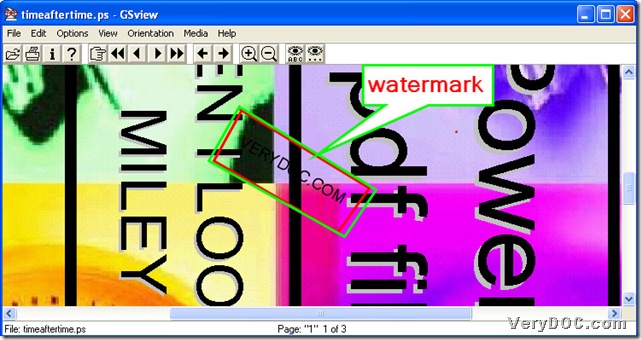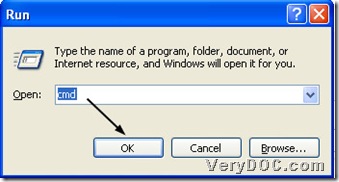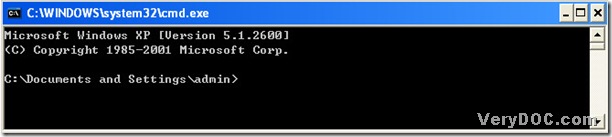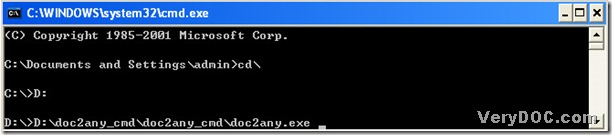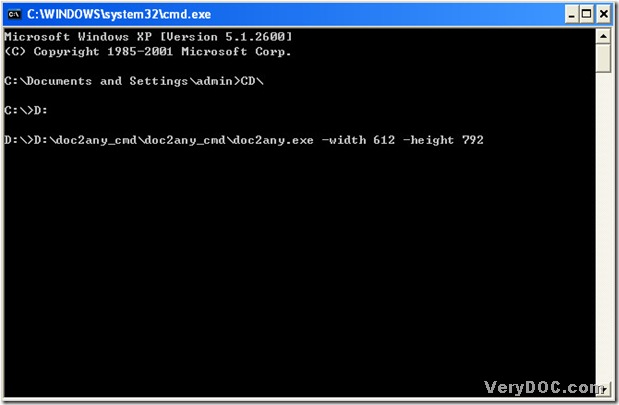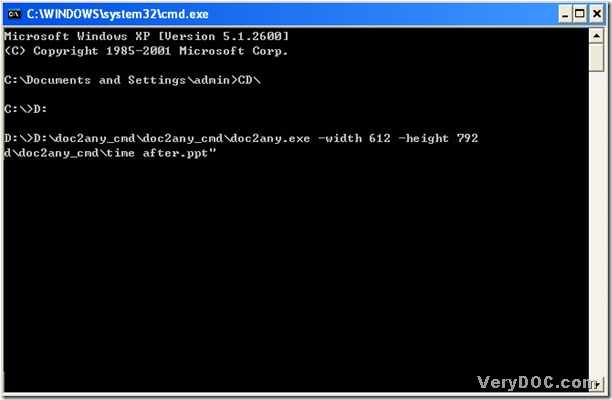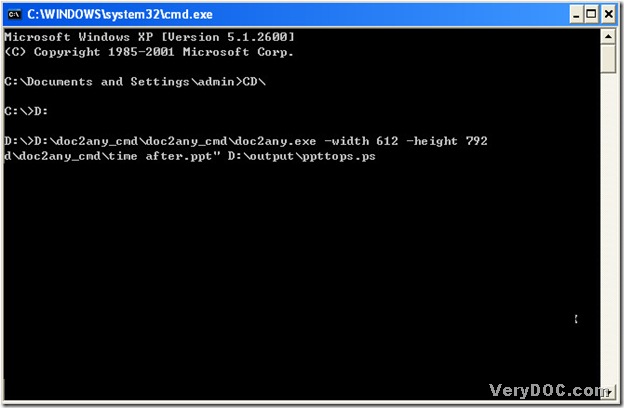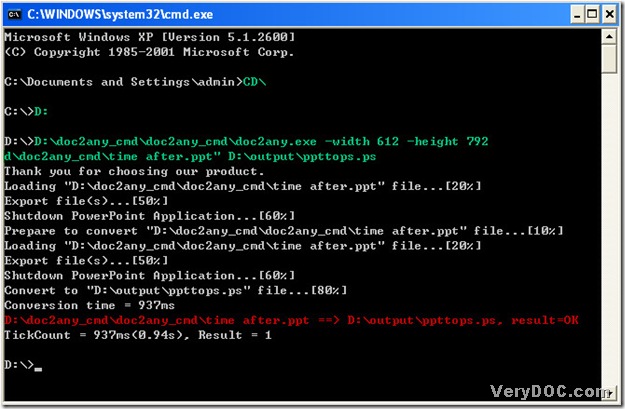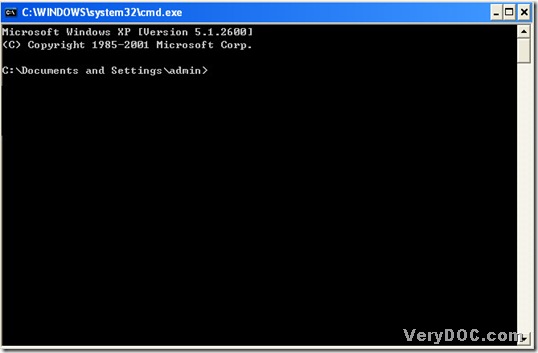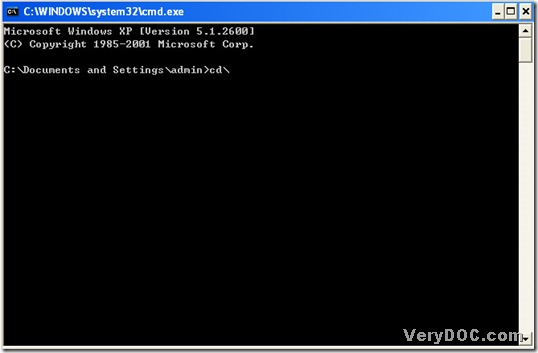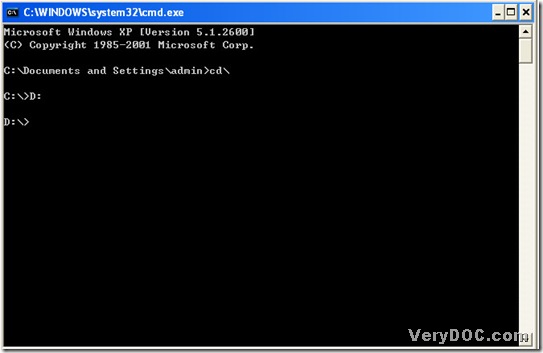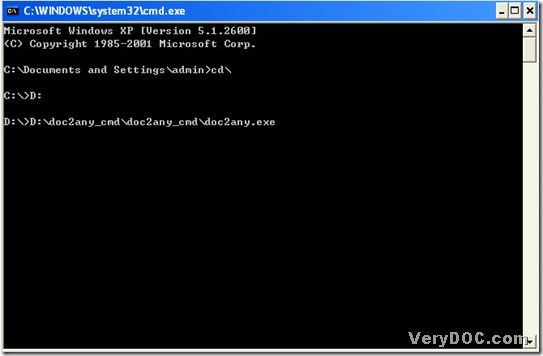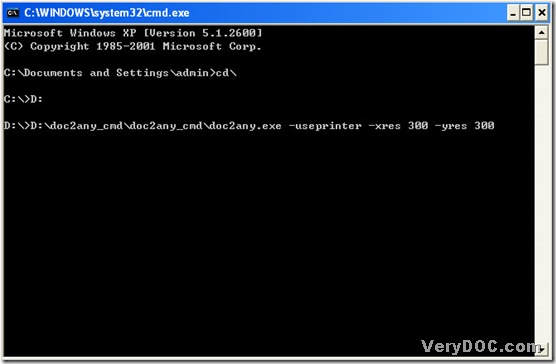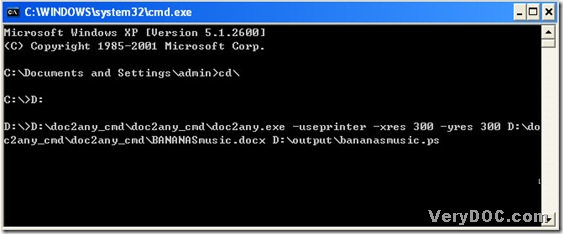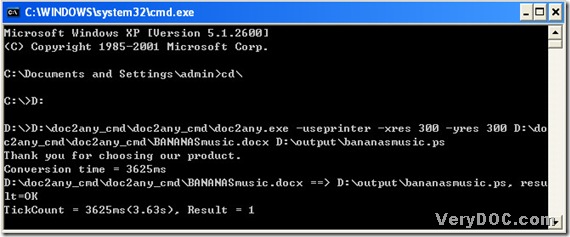A way to convert xlsx to ps flawlessly
XLSX is a format of MS Excel applications since 2007 version. *.xlsx is the file extension of xlsx files. PS is short for PostScript, whose files are vector image files that could contain vector graphs, raster grapshs and texts. PS files could be opened in Adobe Illustrator CS5, Adobe Acrobat X Pro, Adobe Photoshop CS5, Adobe Photoshop Elements 10, ACD Systems Canvas 12 and GSView etc.. Basically, PS files can be opened by any printer utility that supports PostScript.
Here is the solution to convert xlsx to ps flawlessly below:
1. Open DOC to Any Converter Command Line in MS-DOS system:
click the hotkey <Windows + R> of keyboard and input <cmd> in the dialog box of <Run>, then click <ok> button of dialog box, you will get a dialog box of MS-DOS system;
input <cd\> and click <enter> button of dialog box to enter into root directory;
my doc2any.exe is located on the disk of D, thus, to access to the disk of doc2any.exe, i need to input <D:> and click <enter> button of dialog box, then program could jump to D directory;
input the path of doc2any.exe and click <space> button of keyboard.
C:\Documents and Settings\admin>cd\
C:\>D:
D:\>D:\doc2any_cmd\doc2any_cmd\doc2any.exe
2. Input the parameters of ps to set up ps file during the conversion of xlsx to ps:
input <-rotate 270> and click <space> to continue to input other parameters if you would like, such as <-wtext “xlsx to ps”> or <-log>, for example, which mean to rotate ps content 270 and add “xlsx to ps” as watermark separately.
C:\Documents and Settings\admin>cd\
C:\>D:
D:\>D:\doc2any_cmd\doc2any_cmd\doc2any.exe –rotate 270 –wtext “xlsx to ps” –wf “Arial” –wh 80
3. Prepare the source file for the conversion of xlsx to ps:
input the source path and click <space> button of dialog box.
C:\Documents and Settings\admin>cd\
C:\>D:
D:\>D:\doc2any_cmd\doc2any_cmd\doc2any.exe –rotate 270 –wtext “xlsx to ps” –wf “Arial” –wh 80 "D:\doc2any_cmd\doc2any_cmd\coldplay and rihanna.xlsx"
4. Create a targeting path:
input the objective path, where you might create its file name.
C:\Documents and Settings\admin>cd\
C:\>D:
D:\>D:\doc2any_cmd\doc2any_cmd\doc2any.exe –rotate 270 –wtext “xlsx to ps” –wf “Arial” –wh 80 "D:\doc2any_cmd\doc2any_cmd\coldplay and rihanna.xlsx" D:\output\rihanna.ps
5. Process this conversion:
click <enter> button to convert xlsx to ps.
C:\Documents and Settings\admin>cd\
C:\>D:
D:\>D:\doc2any_cmd\doc2any_cmd\doc2any.exe –rotate 270 –wtext “xlsx to ps” –wf “Arial” –wh 80 "D:\doc2any_cmd\doc2any_cmd\coldplay and rihanna.xlsx" D:\output\rihanna.ps
Thank you for choosing our product.
ReportError: Member not found.
Processing 1 of 2 sheets, sheet name is 'Sheet1'...
Processing 2 of 2 sheets, sheet name is 'Sheet2'...
Conversion time = 687ms
D:\doc2any_cmd\doc2any_cmd\coldplay and rihanna.xlsx ==> D:\output\rihanna.ps, r
esult=OK
TickCount = 687ms(0.69s), Result = 1
D:\>
Please click this link to know more about DOC to Any Converter Command Line: https://www.verydoc.com/doc-to-any-options.html.