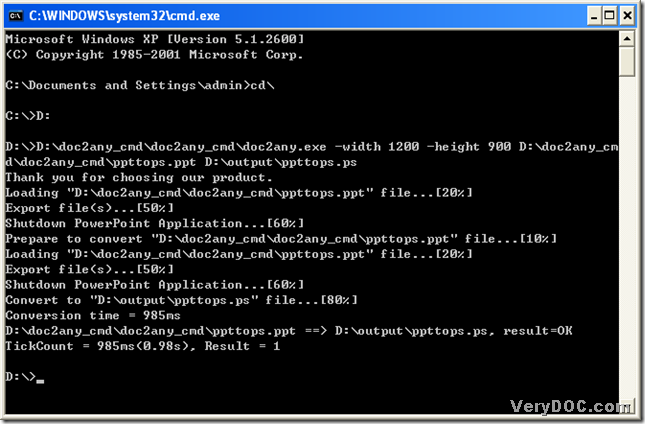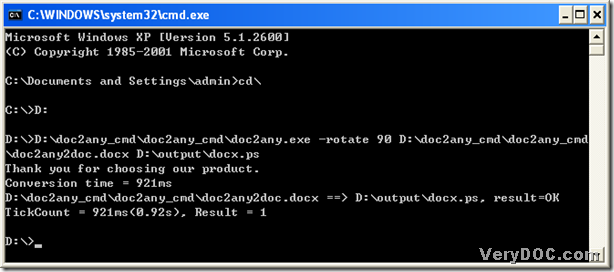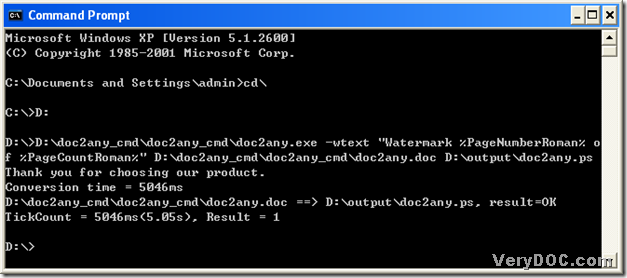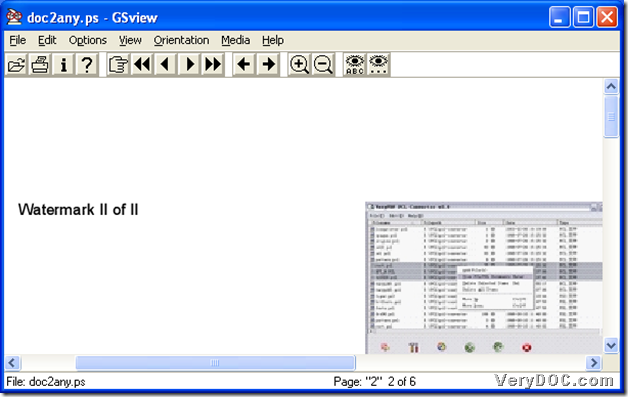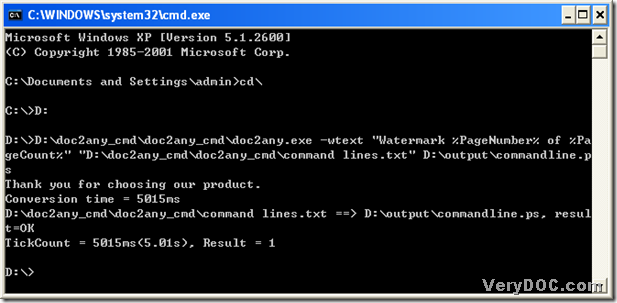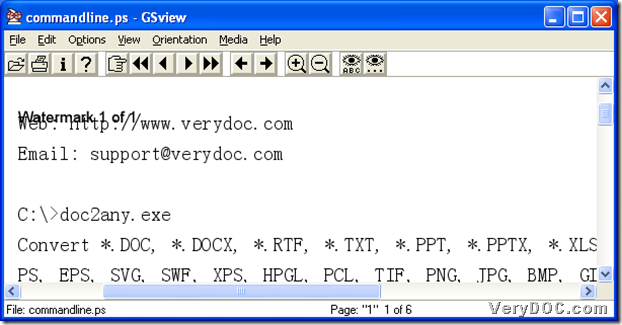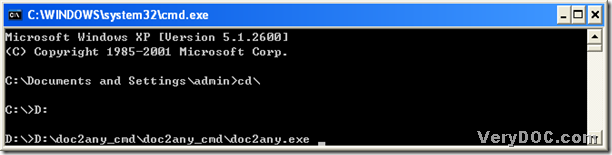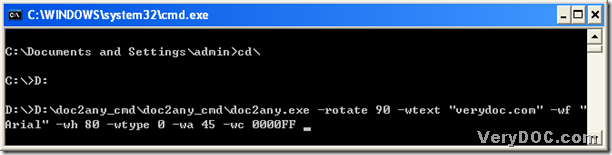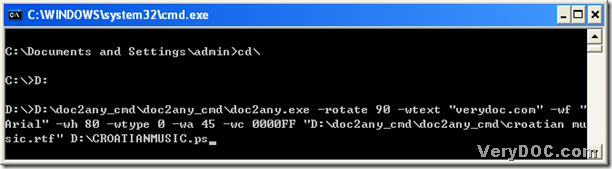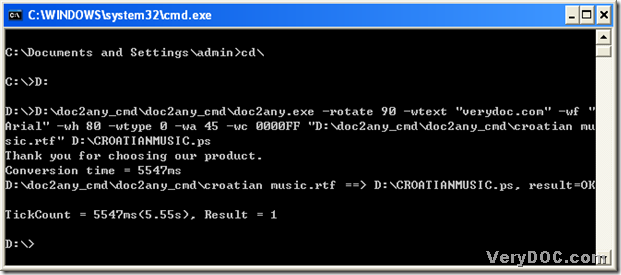A way to convert PowerPoint to ps
Usually, PowerPoint files have file extensions of *.ppt and *.pptx, which are the source files formats of MS PowerPoint 2003 and MS PowerPoint 2007 separately. PS is a vector image format of PostScript. Today, I will show you a way to convert PowerPoint to ps with command lines in MS-DOS system. Here is the method of converting PowerPoint to ps below:
1. First, download DOC to Any Converter Command Line from here: https://www.verydoc.com/doc2any_cmd.zip.
2. Install DOC to Any Converter Command Line in your computer: open this package and unzip it in your computer, then click [doc2any.exe] to install DOC to Any Command Line.
3. Register DOC to Any Converter Command Line:
use [Windows+R] hotkey>input [cmd] in the dialog box>click [ok] button to open MS-DOS dialog box;
input [cd\]->click [enter] button to go back to root directory;
jump to the disk where doc2any.exe is located: input [D:]->click [enter] button, for example<my doc2any.exe is installed on the disk (D)>;
run DOC to Any Converter Command Line: input the path of doc2any.exe->click [space]->input register code of DOC to Any Converter Command Line->click [enter] button.
4. Restart DOC to Any Converter Command Line in MS-DOS system:
under the directory of disk containing doc2any.exe, please input the path of doc2any.exe->click [space] in order to keep to type other command lines.
5. To set up ps file, please input the parameters in this step:
Once you register DOC to Any Converter Command Line, there will be many parameters for you to choose. But in this article, I will show you some of them for you to choose when you experience DOC to Any Converter Command Line:
-width <int> : Set page width to image file
-height <int> : Set page height to image file
in this conversion, I will input [–width 1200 –height 900]>click [space] button as an example;
6. Prepare source file and targeting file for this conversion:
input source path>click [space]>input targeting path.
7. Click [enter] button to let DOC to Any Converter Command Line process this conversion in MS-DOS system.
Thank you for reading this article about converting PowerPoint to ps with DOC to Any Converter Command Line.