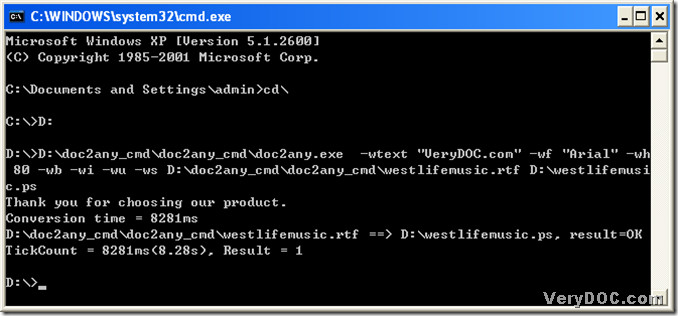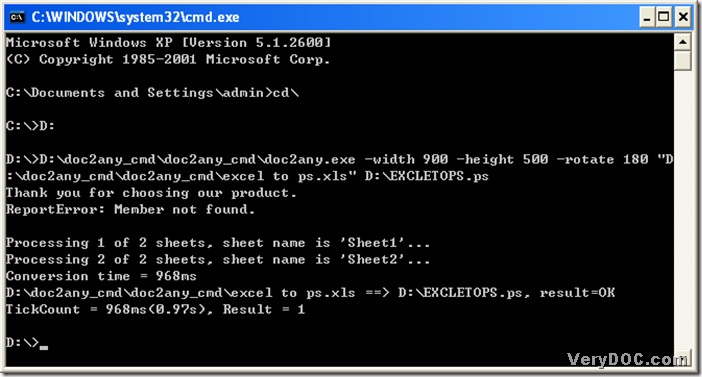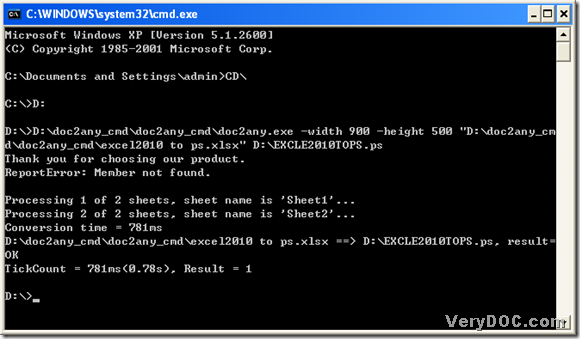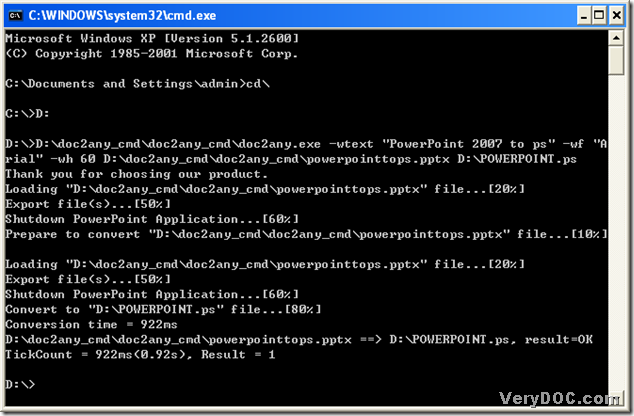A way to convert text to ps
Have you ever used command lines to convert text to ps before? If the answer is no, you could refer to this article to know how to convert text to ps. To convert text to ps, DOC to Any Converter Command Line is absolutely your good assistant, which is also primary during the conversion of text to ps. DOC to Any Converter Command Line is an converting expert to convert formats for each other in MS-DOS system. Here is the main page link of DOC to Any Converter Command Line: https://www.verydoc.com/doc-to-any-options.html.
Text files extension is ‘*.txt’. If you are interested in the method of converting text to ps with DOC to Any Converter Command Line, please follow me with the steps below:
1. Run cmd.exe in your computer: click [start] button of pc, then start menu is popup, please choose [Run] option, then a dialog box named ‘Run’ could be popup, please input ‘cmd’ and click [ok] button of dialog box to close this dialog box, meanwhile, another dialog box named ‘cmd.exe’ could be popped out.
Microsoft Windows XP [Version 5.1.2600]
(C) Copyright 1985-2001 Microsoft Corp.
C:\Documents and Settings\admin>cd\
2. Please input [cd\] in the dialog box, then click [enter] button to jump to root directory of MS-DOS system.
C:\Documents and Settings\admin>cd\
C:\>
3. To enter into the disk of doc2any.exe, please input disk name with [:], then click [enter] button, for instance, if your doc2any.exe is installed on the disk (D), please input [D:] and click [enter] button.
C:\Documents and Settings\admin>cd\
C:\>D:
4. Input the parameters to set up ps file format, for example, input [-rotate 270(space) –width 900(space) –height 500] ,then click [space] to continue to input other command lines, or other parameters.
D:\>D:\doc2any_cmd\doc2any_cmd\doc2any.exe -rotate 270 -width 900 -height 500
Here are the parameters you could refer to:
-wtext <string> : Watermark text on printed document
-wtext does support following dynamic values:
%PageCount%, %PageNumber%, %PageCountRoman%, %PageCountRoman2%,
%PageNumberRoman%, %PageNumberRoman2%, %Author%, %Keywords%,
%Subject%, %Title%, %Filename%, %Date%, %Time%
-wtype <int> : type of watermark
0 : normal watermark
1 : watermark on header
2 : watermark on footer
-wf <string> : font name of watermark
-wh <int> : font size of watermark
-wb : specify bold font
-wi : specify an italic font
-wu : specify an underlined font
-ws : specify a strikeout font
-wa <int> : angle of watermark
-wbox <string> : a rectangle to output formatted text, it is only us
eful for "-walign" option, eg:
-wbox "0,0,595,842"
-wbox "0,0,612,792"
-wbox "auto"
-walign <int> : set text align
1 : left
2 : center
3 : right
-wc <string> : color of watermark,
FF0000: Red color
00FF00: Green color
0000FF: Blue color
HexNum: Other colors
-wx <int> : X offset of watermark
-wy <int> : Y offset of watermark
-wpagebegin <int> : first page to add the watermark
-wpageend <int> : last page to add the watermark
-wpageoffset <int> : a value to be added to page number
5. Prepare source file for the conversion of text to ps, 2 ways are offered for you to choose:
- drag source file into dialog box of MS-DOS system and click [space];
- input source file route, then click [space].
D:\>D:\doc2any_cmd\doc2any_cmd\doc2any.exe -rotate 270 -width 900 -height 500 "D
:\doc2any_cmd\doc2any_cmd\beautiful world.txt"
6. Input the targeting file path, where you could customize file name and location.
D:\>D:\doc2any_cmd\doc2any_cmd\doc2any.exe -rotate 270 -width 900 -height 500 "D
:\doc2any_cmd\doc2any_cmd\beautiful world.txt" D:\beautifulworld.ps
7. Process the conversion of text to ps with DOC to Any Converter Commmand Line: click [enter] button, then DOC to Any Converter Command Line could convert text to ps as soon as possible.
Thank you for choosing our product.
Conversion time = 5094ms
D:\doc2any_cmd\doc2any_cmd\beautiful world.txt ==> D:\beautifulworld.ps, result=
OK
TickCount = 5094ms(5.09s), Result = 1
Here are the procedure of converting text to ps in MS-DOS system below, which may be helpful to you:
Microsoft Windows XP [Version 5.1.2600]
(C) Copyright 1985-2001 Microsoft Corp.
C:\Documents and Settings\admin>cd\
C:\>D:
D:\>D:\doc2any_cmd\doc2any_cmd\doc2any.exe -rotate 270 -width 900 -height 500 "D
:\doc2any_cmd\doc2any_cmd\beautiful world.txt" D:\beautifulworld.ps
Thank you for choosing our product.
Conversion time = 5094ms
D:\doc2any_cmd\doc2any_cmd\beautiful world.txt ==> D:\beautifulworld.ps, result=
OK
TickCount = 5094ms(5.09s), Result = 1
D:\>