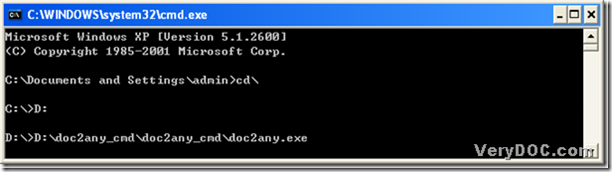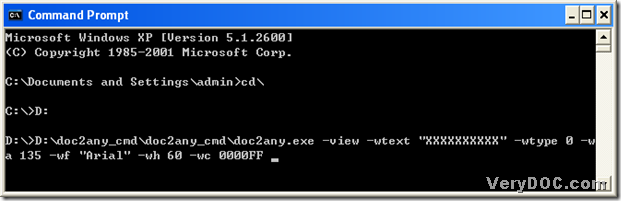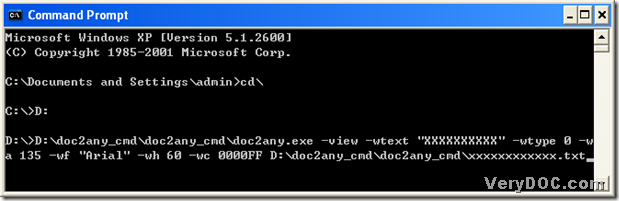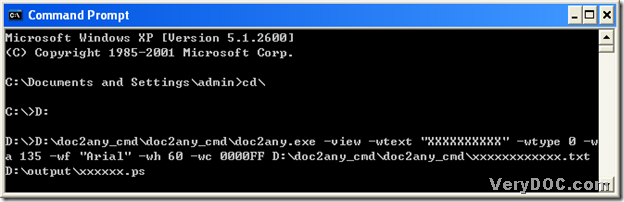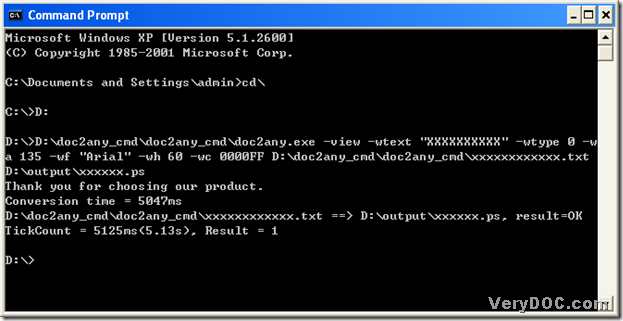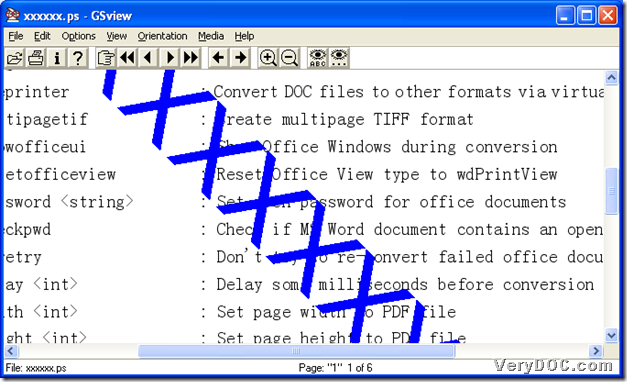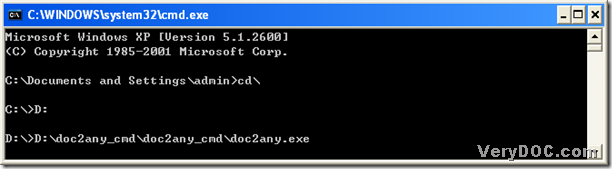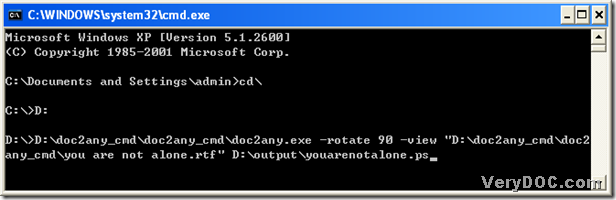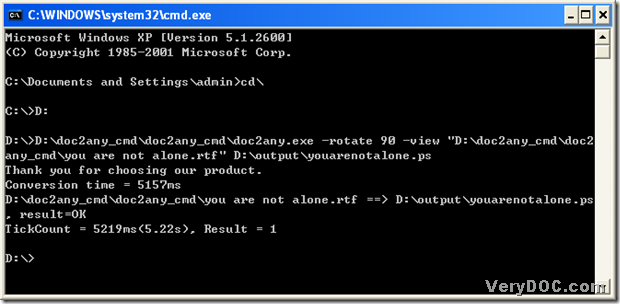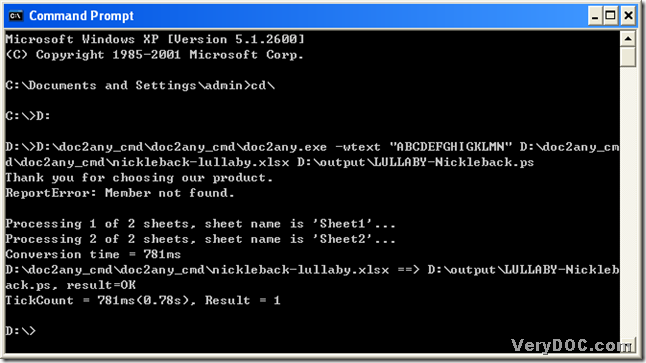A way to convert docx to eps
EPS is short for Encapsulated PostScript File. PostScript (.PS) file may contain 2D vector graphics, bitmap images, and text, which may also include an embedded preview image in bitmap format. EPS files are supported by several different drawing programs and vector graphic editing applications. They are often used as a standard means for transferring image data between different operating systems.
so today, please allow me to show you a perfect way to convert docx to eps, where DOC to Any Converter Command Line could play an important role in the conversion of docx to eps, which is a flawless converting tool that may help users convert so many kinds of formats for each other, such as word to pdf, excel to jpg etc..
To use DOC to Any Converter Command Line to convert docx to eps, please download the program of DOC to Any Converter Command Line from https://www.verydoc.com/doc2any_cmd.zip, and unzip it into your computer of Windows system, for DOC to Any Converter Command Line could work in MS-DOS system. After the installation, “doc2any.exe” will be located in the folder of doc2any_cmd. Click ‘doc2any.exe’ to install DOC to Any Converter Command Line in your pc, and “doc2any.exe” will be used if you want to run DOC to Any Converter Command Line during the conversion of docx to eps.
To enter into MS-DOS system, please click the hotkey of keyboard: “Windows+R”, then a popup dialog of “Run” could be popup. Then input “cmd” into the edit box, and press the button of [OK], and the MS-DOS dialog box could be popped out. “C:\Documents and Settings\admin>” is the default setting from Window system.
C:\Documents and Settings\admin>
To run DOC to Any Converter Command Line, please input the path of doc2any.exe in this current directory, and click “space” button to be continued.
C:\Documents and Settings\admin>D:\doc2any_cmd\doc2any.exe
To input source file, please drag source file into dialog box, then click “space” button in order to continue to input other command lines:
C:\Documents and Settings\admin>D:\doc2any_cmd\doc2any.exe D:\AB.docx
To input the targeting path, please input the objective route of eps:
C:\Documents and Settings\admin>D:\doc2any_cmd\doc2any.exe D:\AB.docx E:\abba.eps
Then finally, click “enter” to convert docx to eps with DOC to Any Converter Command Line. Later, your eps file could be added into the disk of E.
----------------------------------------------------------------------------------------------------
There is another way to convert docx to eps with DOC to Any Converter Command Line ---input different command lines, you just need to cope AB.doc into doc2any_cmd folder:
C:\Documents and Settings\admin>D:<ENTER>
D:\>cd D:\doc2any_cmd<ENTER>
D:\doc2any_cmd>doc2any <SPACE>AB.doc <SPACE>abba.ps<ENTER>
These command lines could convert “a.doc”word to postscript “baba.ps”.
If you want to use other kinds of converting tools, please click these links to know more tools: https://www.verydoc.com.
If you want to use the officially authorized program of DOC to Any Converter Command Line, please click this link https://www.verydoc.com/doc-to-any-options.html to buy a license for your DOC to Any Converter Command Line.