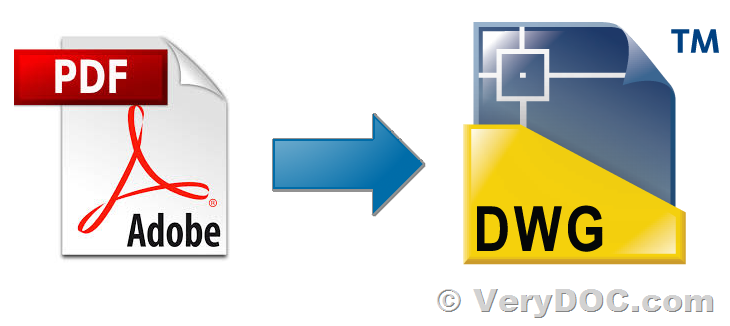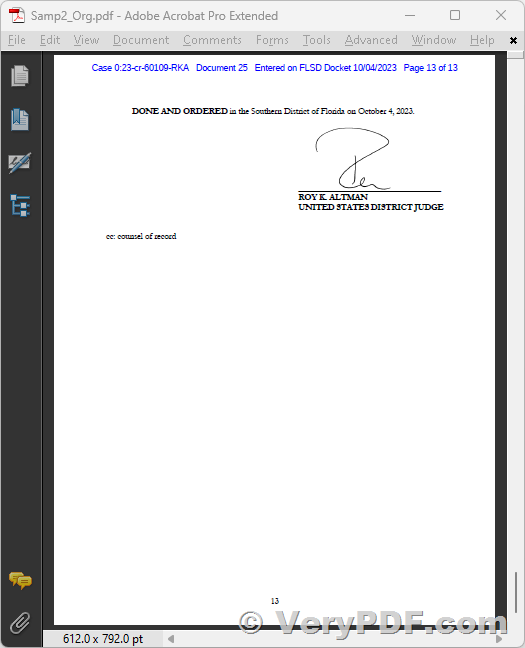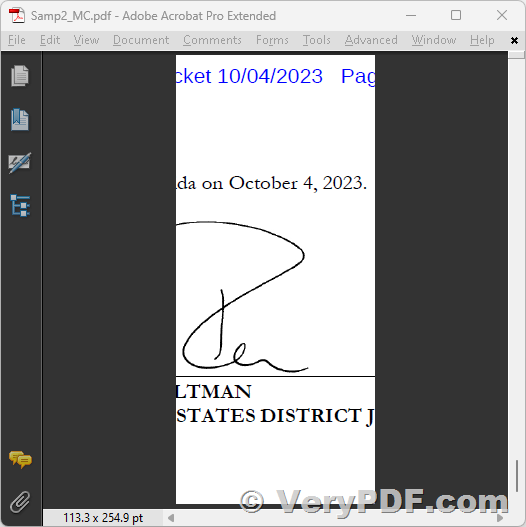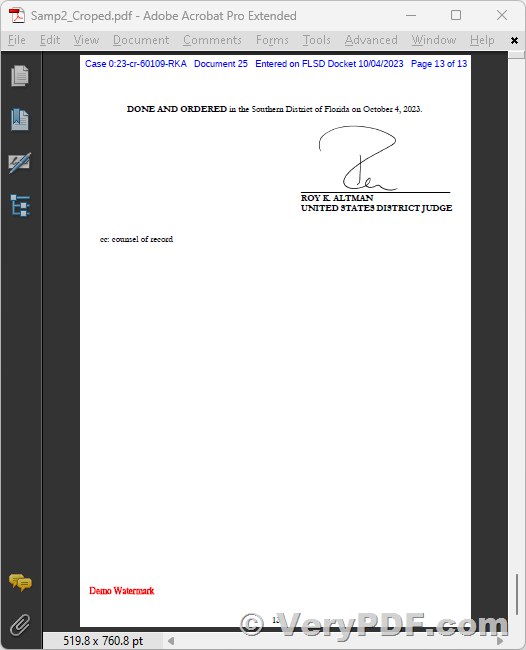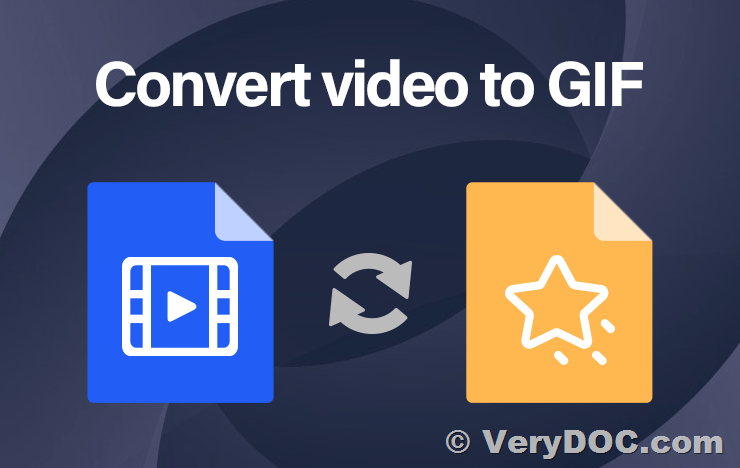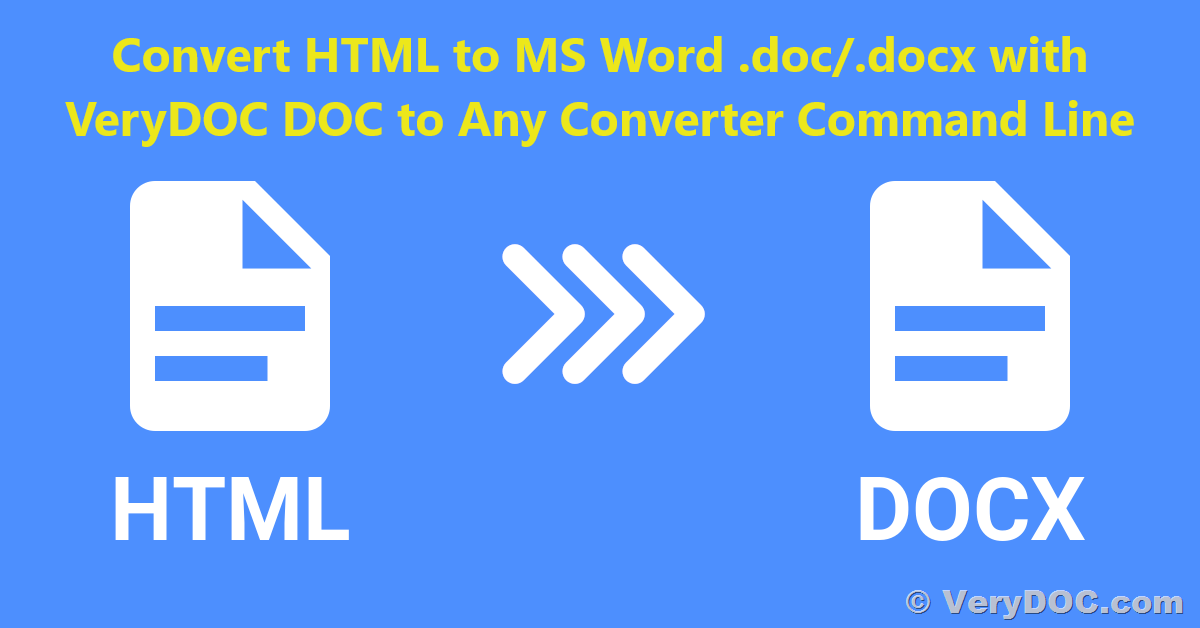Compress PDF files for fast web viewing and downloading
In today's fast-paced business landscape, the efficient management of documents is pivotal for productivity and cost-effectiveness. VeryDOC PDF Compressor Command Line stands as an indispensable server solution designed to revolutionize document handling, offering a suite of features tailored to streamline the conversion, compression, and optimization of documents into PDF format. With its array of functionalities, this software proves to be a game-changer for businesses dealing with high-volume document processing needs.
https://www.verydoc.com/pdfcompressor.html
Automated Conversion and Compression
VeryDOC PDF Compressor Command Line is a powerhouse when it comes to transforming documents into PDFs. It specializes in 100% accurate conversion of born-digital files into PDF format. Whether your documents are in image format or originated digitally, this software ensures precision and fidelity in the conversion process.
Enhanced Speed and Efficiency
This server solution prioritizes efficiency by offering faster document conversion through unattended processing and touchless automation features. This means minimal manual intervention, allowing your team to focus on more critical tasks while the software handles the bulk of document processing seamlessly.
Integrated OCR Technology
The integration of Optical Character Recognition (OCR) technology sets this software apart. It enables full-text searching for all scanned documents converted into PDF and PDF/A files. This functionality significantly enhances document accessibility and searchability, empowering users to retrieve information swiftly and accurately.
Auto-Tagging for Accessibility
VeryDOC PDF Compressor Command Line goes beyond mere conversion and compression. It incorporates auto-tagging capabilities for unstructured documents, thereby creating more accessible PDFs. This feature ensures compliance with accessibility standards and improves document usability for all users.
Industry-Leading Compression Technology
One of the standout features of this software is its cutting-edge compression technology. It dramatically reduces download times and slashes storage costs by over 50%. By efficiently compressing documents without compromising quality, businesses can optimize their storage resources and enhance data transfer speed.
Conclusion
In essence, VeryDOC PDF Compressor Command Line emerges as an indispensable tool for businesses seeking a comprehensive solution for document conversion, compression, and optimization. Its commitment to accuracy, speed, OCR integration, accessibility enhancements, and state-of-the-art compression technology makes it a standout choice for companies dealing with high-volume document management.
In a landscape where efficiency and cost-effectiveness are paramount, this software stands as a beacon of streamlined document processing, ensuring that businesses can maximize their productivity and minimize operational costs.
Discover the power of VeryDOC PDF Compressor Command Line and transform your document handling experience today.