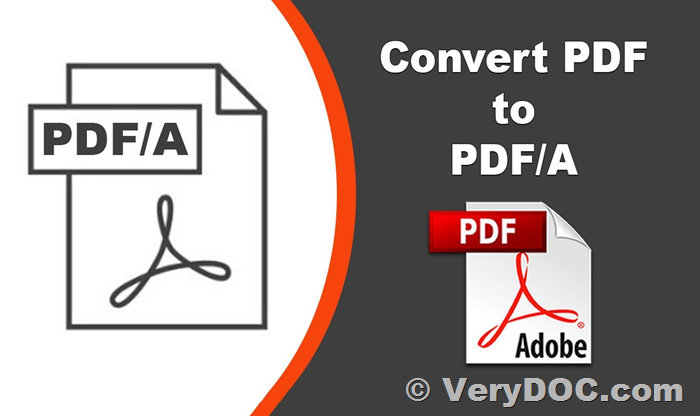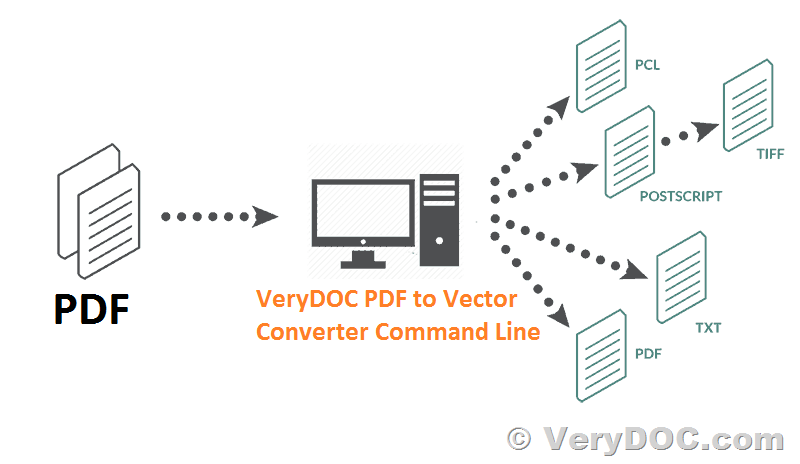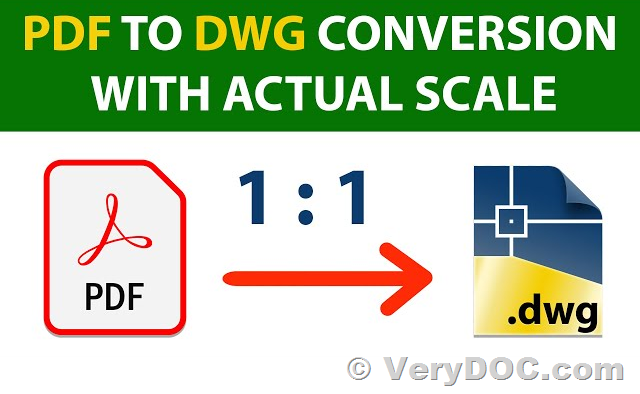How to call VeryDOC DOC to Any Converter SDK/COM doc2anyCom.exe from 64bit EXE application?
Hello, Please can you give me the link to the VeryDOC DOC to Any Converter SDK/COM page. What I actual meant about installation was to put the COM DLL in place and register it so my app can call it. It appears from the CMD page that .docx and .xlsx are not supported as output formats, just .doc and .xls, which wouldn't be a problem if Office is on the system, or we could use your to Office converter.
Customer
----------------------
Thanks for your message, we don't have a separate web page for the VeryDOC DOC to Any Converter SDK/COM Version, however, you can visit and download the SDK version from following web page,
https://www.verydoc.com/doc-to-any.html
Here is a download Link for VeryDOC DOC to Any Converter SDK/COM Version directly,
https://www.verydoc.com/doc2any_sdk.zip
If you want to call VeryDOC DOC to Any Converter SDK/COM Version from your 64bit application, please refer to following web page,
You can call Doc2Any SDK from 64bit application by doc2anyCom.exe COM interface, you may run a cmd window by administrator privilege, and run following command line to register the COM Component,
doc2anyCom.exe /regserver
After you register doc2anyCom.exe successful, you can call it from 64bit application to convert office files to PDF files, please refer to a simple VBScript source code at below,
--------------------------------------------------------
Set fso = CreateObject("Scripting.FileSystemObject")
strInFile = "D:\downloads\verypdf.doc"
strOutFile = "D:\downloads\out.pdf"
strCmd = "-$ XXXX-XXXX-XXXX-XXXX -ownerpwd 123 -keylen 2 -encryption 3900 " & """" & strInFile & """ """ & strOutFile & """"
msgbox strCmd
set VeryPDFCom = CreateObject("VeryPDF.doc2anyCom")
strReturn = VeryPDFCom.doc2any(strCmd)
msgbox "Processing finished."
--------------------------------------------------------
You can also call doc2anyCom.exe COM from 64bit C# application by following source code,
using System;
using System.Collections.Generic;
using System.ComponentModel;
using System.Data;
using System.Drawing;
using System.Linq;
using System.Text;
using System.Windows.Forms;
using VeryPDF;
using System.IO;
namespace WindowsFormsApplication1
{
public partial class Form1 : Form
{
public Form1()
{
InitializeComponent();
}
private void button1_Click(object sender, EventArgs e)
{
string appPath = Path.GetDirectoryName(Application.ExecutablePath);
string strInFile = "D:\\downloads\\verypdf.doc";
string strOutFile = "D:\\downloads\\_test_out.pdf";
string strCmd = "-$ XXXX-XXXX-XXXX-XXXX -ownerpwd 123
-keylen 2 -encryption 3900";
strCmd += " \"" + strInFile + "\" \"" + strOutFile + "\"";
MessageBox.Show(strCmd);
System.Type VeryPDFType = System.Type.GetTypeFromProgID
("VeryPDF.doc2anyCom");
VeryPDF.doc2anyCom VeryPDFCom = (VeryPDF.doc2anyCom)
System.Activator.CreateInstance(VeryPDFType);
string strReturn = VeryPDFCom.doc2any(strCmd);
MessageBox.Show("Processing finished.");
}
}
}
doc2anyCom.exe is included in the doc2any SDK package, please find it in the following screenshot,
If you encounter any problem during use the VeryDOC DOC to Any Converter SDK product, please feel free to let us know, we are glad to assist you asap.
VeryPDF