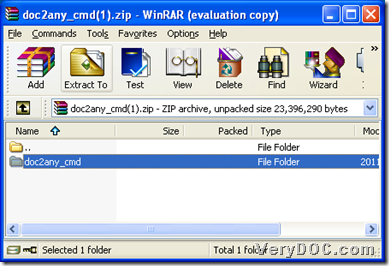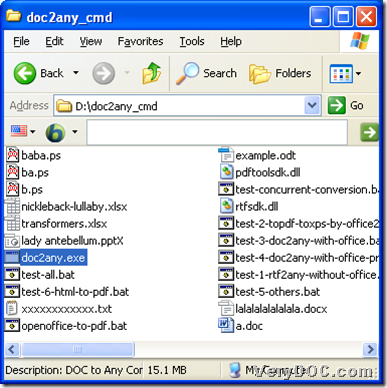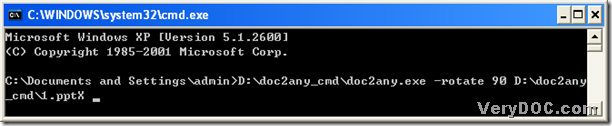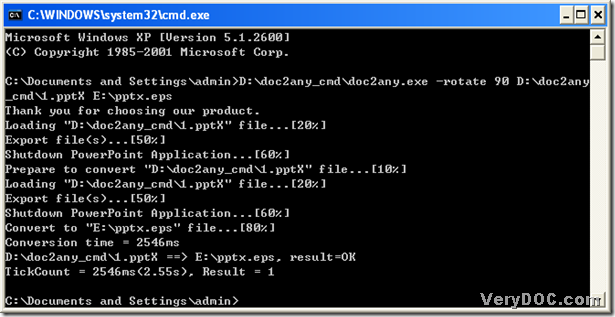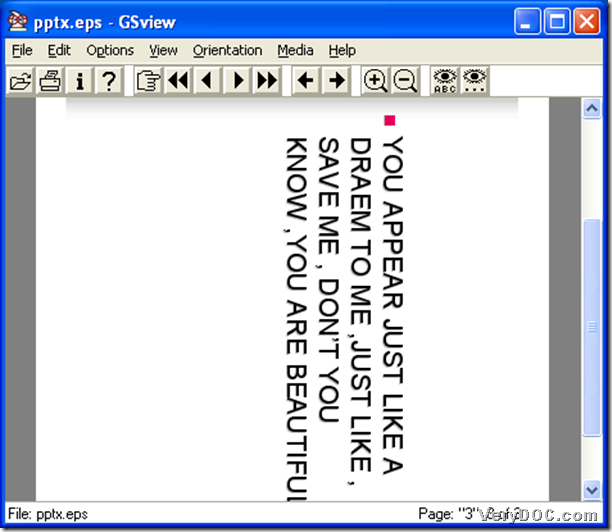A way to convert text to eps
To convert text to eps, you might need a converting tool here---DOC to Any Converter Command Line. DOC to Any Converter Command Line is a command line working in MS-DOS system, which could be used for converting text to eps, text to ps, text to pdf, and text to jpg, or doc to png etc..Once you could be familiar with its converting format and converting command lines, you could convert any file format that DOC to Any Converter Command Line could support. Here is the method to convert text to eps below, you could follow the steps below in turn to convert text to eps of your own:
Step1.Click “Windows+R” hotkey to launch the dialog box of “Run”, then input “cmd.exe” and click “ok” button in the dialog box of “Run”. Here is the current directory as default in dialog box of MS-DOS system:
C:\Documents and Settings\admin>
Step2.Run DOC to Any Converter Command Line: input the path of doc2any.exe after the current directory:
C:\Documents and Settings\admin>E:\doc2any_cmd\doc2any.exe <SPACE>
Step3.To set up the properties of eps, you could input the parameters between the path of doc2any.exe and the source path. In the following example, you could know where the parameters could be located, if you do not want to set up parameters, you could skip to step4:
C:\Documents and Settings\admin>E:\doc2any_cmd\doc2any.exe <SPACE> <options><SPACE>
Step4. Input the source file path:
C:\Documents and Settings\admin>E:\doc2any_cmd\doc2any.exe<SPACE> F:\source\M.txt<SPACE>
Step5. At last input the targeting path and process the conversion of text to eps:
C:\Documents and Settings\admin>E:\doc2any_cmd\doc2any.exe<SPACE> F:\source\M.txt<SPACE>F:\output\M.eps<ENTER>
To avoid to input the complex path of doc2any.exe, you could copy source file to the folder of doc2any_cmd, then you could input command lines like below to convert text to eps:
C:\Documents and Settings\admin>E:<ENTER>
E:\>cd<space> E:\doc2any_cmd <ENTER>
E:\doc2any_cmd>doc2any <SPACE> <options><SPACE>M.txt<SPACE>M.eps<ENTER>
To set up more properties and to know more about DOC to Any Converter Command Line, please visit its main page and buy its authorized version DOC to Any Converter Command Line via clicking this link: https://www.verydoc.com/doc-to-any-options.html.