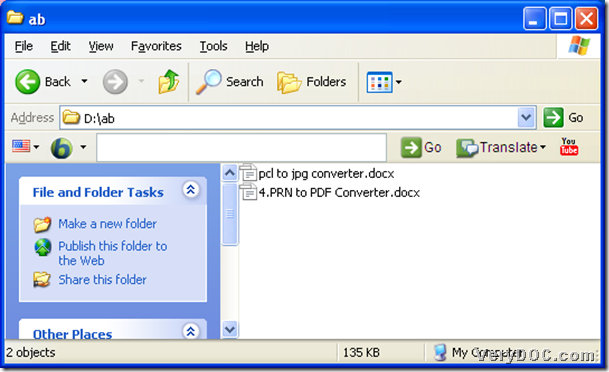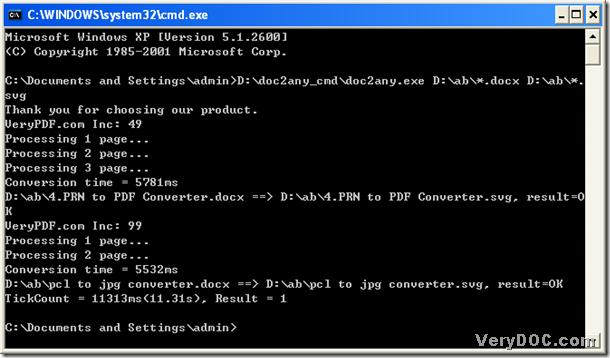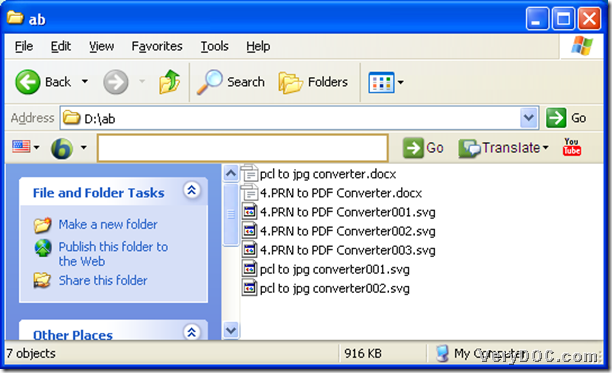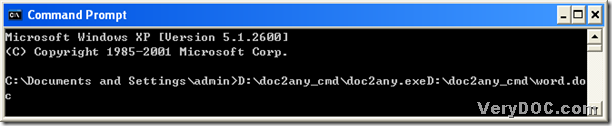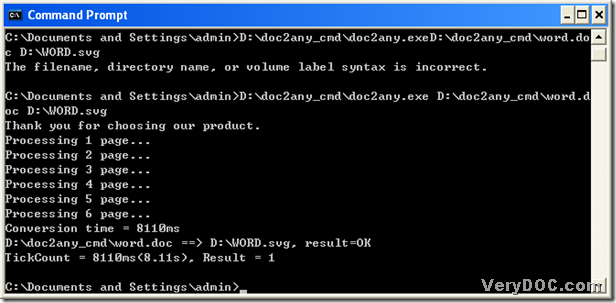A way to convert xls to svg
This article is to show you how to convert xls to svg with command line. What is the command line? The command line is a kind of computer language that used in a command prompt, which is a non-graphical interface that allows you to interact with your operating system. At the command prompt, you could enter command lines by typing their names followed by options and arguments.
To convert xls to svg with command line, you could choose DOC to Any Converter Command Line, which could play an important role in our mission. DOC to Any Converter Command Line could convert many formats from office documents, such as pdf, ps and jpg etc.. You could visit its main page through this link: https://www.verydoc.com/doc-to-any-options.html. Below is the solution to convert xls to svg with DOC to Any Converter Command Line:
1. To open MS-DOS system in your computer, you could follow the instructions appropriate to your operating system:
click “start” button, then select “Run” on start menu, and input “cmd.exe” in the edit-box of “Run”, then click “ok” button to open MS-DOS system, which could be shown as a dialog box on your screen, and the current directory of dialog box is as below:
C:\Documents and Settings\admin>
2. Input the path of doc2any.exe, or drag doc2any.exe into the dialog box to start DOC to Any Converter Command Line in MS-DOS system:
C:\Documents and Settings\admin>D:\doc2any_cmd\doc2any.exe<space>
3. Prepare the source files and create the objective paths for the targeting files for the conversion of xls to svg, to input all files one time, you could refer to this example below:
C:\Documents and Settings\admin>D:\doc2any_cmd\doc2any.exe<space>D:\ab|*.xls<space>F:\bc\*.svg
‘*.xls’ represent all xls files in a folder for ‘*’ is a wildcard character. For instance, in the example above, “D:\ab\*.xls” means all the xls file paths. It is convenient to convert xls to svg in batches with DOC to Any Converter Command Line.
4. Click “enter” to convert xls to svg in batches:
C:\Documents and Settings\admin>D:\doc2any_cmd\doc2any.exe<space>D:\ab|*.xls<space>F:\bc\*.svg<enter>
Along with the popup of processing commands, it is over to convert xls to svg with DOC to Any Converter Command Line.
You could input the parameters between the path of doc2any.exe and the source paths to set up the properties of targeting files, you could refer to below:
C:\Documents and Settings\admin>E:\doc2any_cmd\doc2any.exe<space><options>D:\ab|*.xls<space>F:\bc\*.svg<enter>
<options> represent any parameters you could input. For instance, “–width 300 –height 200” could be <options>, which can let DOC to Any Converter Command Line to set up the width and height of targeting files as 300 and 200. Also you could input other parameters to set up the targeting files one time with this format.
More parameters and more about DOC to Any Converter Command Line, please click this link: https://www.verydoc.com/doc-to-any-options.html. Click this link to get its trial version to experience DOC to Any Converter Command Line: https://www.verydoc.com/doc2any_cmd.zip.