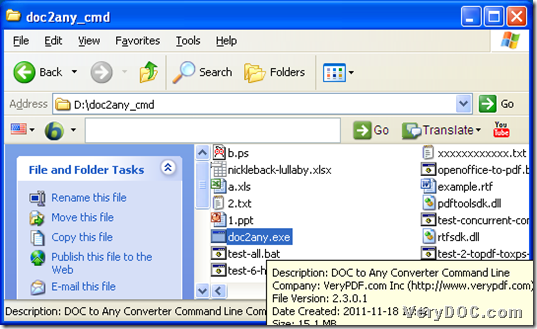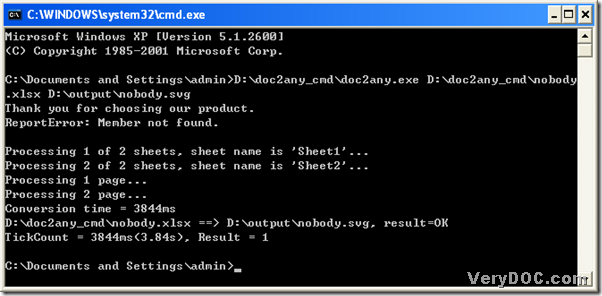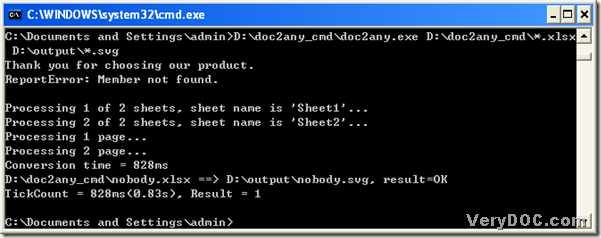How to convert excel 2007 to svg?
To convert excel 2007 to svg, I recommend DOC to Any Converter Command Line. DOC to Any Converter Command Line is a command line converter that could be used in the command prompt of MS-DOS system. DOC to Any Converter Command Line could be your perfect multi-functional assistant, which could not only help users convert the single file, but also help users convert multiple files. Here is the solution of converting excel 2007 to svg with DOC to Any Converter Command Line below:
1. To use DOC to Any Converter Command Line, you might need to download DOC to Any Converter Command Line first. Here is the link for you to click: https://www.verydoc.com/doc2any_cmd.zip, then install DOC to Any Converter Command Line in your computer by double-clicking ‘doc2any.exe’, finally DOC to Any Converter Command Line could be installed in your computer, meanwhile, ‘doc2any.exe’ is essential to convert excel 2007 to svg with DOC to Any Converter Command Line in the command prompt later.
2. DOC to Any Converter Command Line could be used in the command prompt, thus, please open the command prompt in this step: use “Windows+R” hotkey to get the dialog box of “Run”, then input “cmd.exe” and click “ok” button:
C:\Documents and Settings\admin>
To run DOC to Any Converter Command Line in the command prompt, just input the path of doc2any.exe:
C:\Documents and Settings\admin>D:\doc2any_cmd\doc2any.exe<space>
Then you could input the source files into the command prompt:
C:\Documents and Settings\admin>E:\doc2any_cmd\doc2any.exe<space>
D:\doc2any_cmd\nobody.xlsx<space>
To give the targeting file a location, you might need to input the targeting path, to convert excel 2007 to svg with DOC to Any Converter Command Line, then click “enter” button in the command prompt:
C:\Documents and Settings\admin>E:\doc2any_cmd\doc2any.exe<space>
D:\doc2any_cmd\nobody.xlsx<space>D:\output\nobody.svg<enter>
At last, in the folder of “output”, you could get your svg file named “nobody”.
-------------------------------------------------------------------------------------
To convert excel 2007 to svg in batches, the example is as below:
Here in the example above, you could notice that “*.xlsx” and “*.svg” to replace the file names in the folder, which could represent all files could be converted or generated no matter they are source files, or targeting files, for ‘*’ + file extension could stand for all that type of files in a folder.
To set up the properties of targeting files, you could input the parameters following the path of doc2any.exe when using DOC to Any Converter Command Line, below are the examples about converting excel 2007 to svg and converting excel 2007 to svg in batches:
C:\Documents and Settings\admin>E:\doc2any_cmd\doc2any.exe<space>
<options>D:\nobody.xlsx<space>E:\out\nobody.svg<enter>
------------------------------------------------------------------------------
C:\Documents and Settings\admin>E:\doc2any_cmd\doc2any.exe<space>
<options>D:\*.xlsx<space>E:\out\*.svg<enter>
<options>could be any parameters you could input during the conversion with DOC to Any Converter Command Line.
At last, you could click this link: https://www.verydoc.com/doc-to-any-options.html to get more parameters and more info of DOC to Any Converter Command Line, and click this link: https://www.verydoc.com/doc2any_cmd.zip to download DOC to Any Converter Command Line, of course it is totally free!