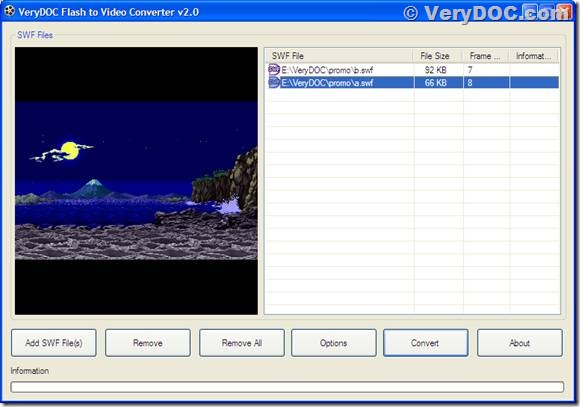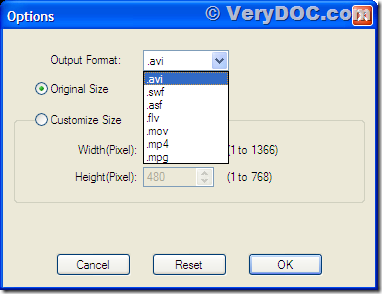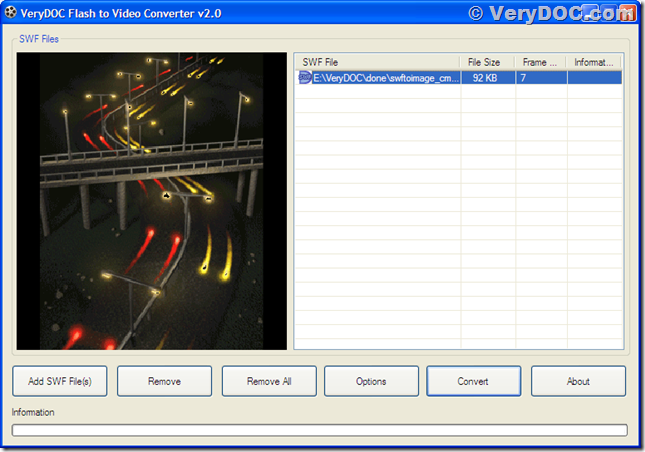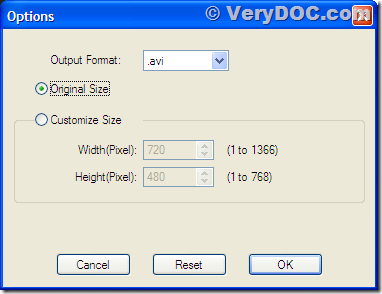Free Flash to Video Converter (Limited Time Free)
Playing flash videos is depending on Adobe Flash Player component installed on computers, so flash videos are not always playable on flash player uninstalled computers. You can convert these flash files to other video formats by VeryDOC Flash to Video Converter. This application is free before January 31st 2012if you follow the instructions provided in the below paragraphs.
Flash to Video Converter is a good tool for converting Flash videos to other format videos. It supports to convert SWF to various formats of video. It is easy to use and the following words will give out a simple example of using the application to convert a SWF to AVI.
You can download Flash to Video Converter via https://www.verydoc.com/dl.php?file=flash-to-video.exe, and then install it onto your Microsoft Windows system computer. Run the application after installation, and you will see an interface form like the displayed one in the following figure.
In the upper right corner, it is a table of file list listing those SWF files waiting for being converted. You can press button [Add SWF File(s)] in the lower left corner of the main interface form to add your source SWF files into the file list.
Before converting your selected SWF files, please select a target format by pressing button [Option] in the main interface form of Flash to Video Converter.
In the option dialog displayed in the above figure, you can select a target format for converting to in dropdown box “Output Format”. Flash to Video Converter supports target formats avi, swf, asf, flv, mov, mp4 and mpg. In this case, you can select “.avi” and then press [OK].
Return to the main form after setting the target format, you can press [Convert] button, and your SWF videos will be converted from SWF to AVI. The conversion is now completed easily.
You can own this application for free with an official granted permanent license by sending an email to address ![]() with subject “I want a free SWF to AVI Converter” before January 31st, 2012. If you see this article after the date, you can write an evaluation experience article of no less than 300 words and send it to
with subject “I want a free SWF to AVI Converter” before January 31st, 2012. If you see this article after the date, you can write an evaluation experience article of no less than 300 words and send it to ![]() to get a chance for owning a free permanent license of Flash to Video Converter. For more information about this application, please visit the homepage of this application, https://www.verydoc.com/flash-to-video/index.html.
to get a chance for owning a free permanent license of Flash to Video Converter. For more information about this application, please visit the homepage of this application, https://www.verydoc.com/flash-to-video/index.html.