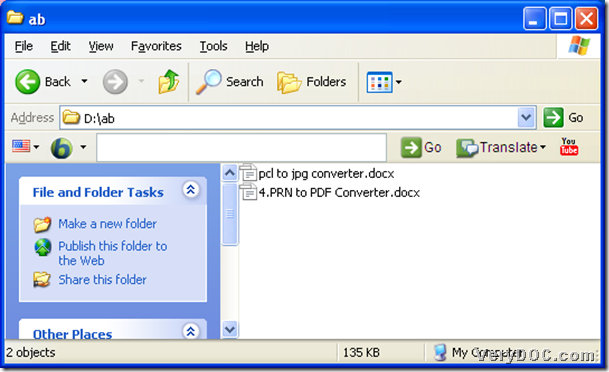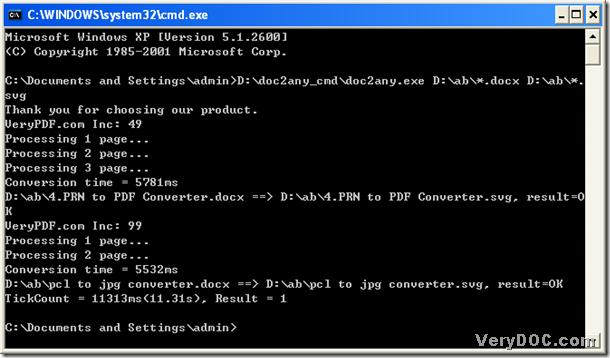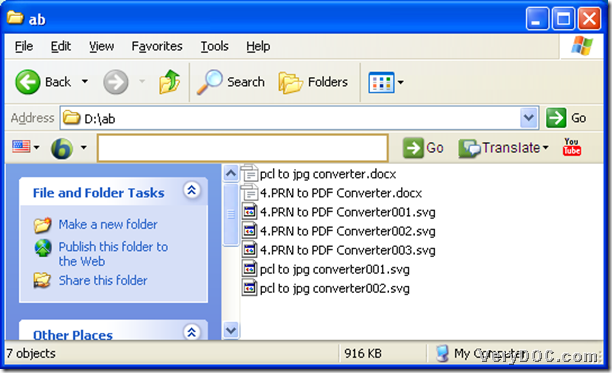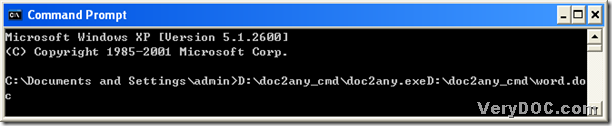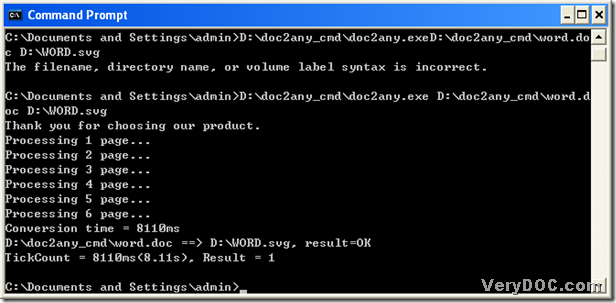Do you know a way to convert ppt to svg in batches?
Yes, I do. DOC to Any Converter Command Line work in MS-DOS system, which could be used to convert ppt to svg in batches very quickly than you imagine! DOC to Any Converter Command Line could be your precise tool to convert not only ppt to svg, but also other formats conversion, such as doc to svg, or docx to eps etc.. More info of DOC to Any Converter Command Line, please click this link to know more :https://www.verydoc.com/doc-to-any-options.html .
Traditionally, DOC to Any Converter Command Line could also convert ppt to svg one by one, but it is too slow, how to convert ppt to svg in batches quickly with DOC to Any Converter Command Line, you could move your source files into the same folder first, then use generic identifier to represent all of your source file in that folder. To know more details, you could refer to this article below:
1. Run “cmd.exe” in your computer: click “Windows+R” hotkey, then input “cmd.exe” in the dialog box of ‘Run’, and click “ok” button to open MS-DOS dialog box, and you will see the current directory as below:
C:\Documents and Settings\admin>
2. Input the path of doc2any.exe of your doc2any_cmd folder to run DOC to Any Converter Command Line in MS-DOS system:
C:\Documents and Settings\admin>D:\doc2any_cmd\doc2any.exe<space>
3. When you convert ppt to svg in batches, you could input the parameters in this step to design your svg files, or just skip to next step if you do not need to set up svg files in details. For instance, input the parameters following the path of doc2any.exe, here I use <options> to represent the parameters you can input during the conversion:
C:\Documents and Settings\admin>D:\doc2any_cmd\doc2any.exe<space><options><space>
4. Then the source file and targeting path:
C:\Documents and Settings\admin>D:\doc2any_cmd\doc2any.exe<space><options><space>E:\A\*.ppt<space>E:\B\*.svg
5. To convert ppt to svg in batches, you could click “enter” button to process the tasks one time quickly:
C:\Documents and Settings\admin>D:\doc2any_cmd\doc2any.exe E:\A\*.ppt E:\B\*.svg
Thank you for choosing our product.
VeryPDF.com Inc: 49
Loading "E:\A\1.ppt" file...[20%]
Export file(s)...[50%]
Shutdown PowerPoint Application...[60%]
Processing 1 page...
Processing 2 page...
Processing 3 page...
Conversion time = 1625ms
E:\A\1.ppt ==> E:\B\1.svg, result=OK
VeryPDF.com Inc: 99
Loading "E:\A\2.ppt" file...[20%]
Export file(s)...[50%]
Shutdown PowerPoint Application...[60%]
Processing 1 page...
Processing 2 page...
Processing 3 page...
Conversion time = 1281ms
E:\A\2.ppt ==> E:\B\2.svg, result=OK
TickCount = 2906ms(2.91s), Result = 1
C:\Documents and Settings\admin>
You could find your svg files in the folder of “B” on disk (E).
To experience DOC to Any Converter Command Line for free, you could click this link to download a trial version: https://www.verydoc.com/doc2any_cmd.zip .