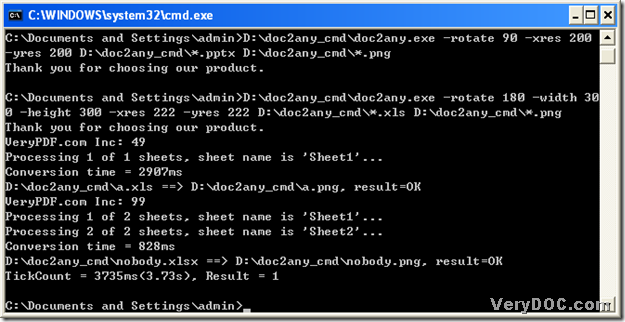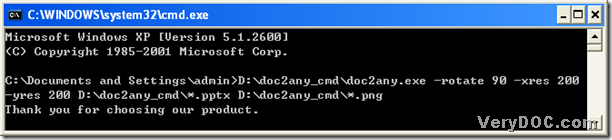A way to convert txt to png with DOC to Any Converter Command Line
DOC to Any Converter Command Line has been designed to help users convert Office documents or OpenOffice. Org documents to other popular file types, such as ods to pdf, odt to ps or pptx to png etc., which also support the batch process and editing the properties of the targeting files. And to know the method to convert txt to png with DOC to Any Converter Command Line, please read the following paragraphs. 🙂
1. Run the operating environment of DOC to Any Converter Command Line. Please click “Windows+R”>a dialog box of “Run” could be popup>input “cmd” in the dialog box>click “ok”, and then the command prompt window could be popped out on your screen, which is the running environment of DOC to Any Converter Command Line.
2. In the current directory, you could run DOC to Any Converter Command Line in the command prompt window by the way of input the path of “doc2any.exe”, and then add the source file for the conversion and input the targeting path. At last, to convert txt to png, please click “enter”.
To edit the properties of the targeting file, please see the example below, where the parameters could be represented by “<options>”:
C:\Documents and Settings\admin>D:\doc2any_cmd\doc2any.exe<space><options><space>
D:\doc2any_cmd\a.txt<space>D:\doc2any_cmd\ab.png<enter>
And this is the end to convert txt to png with DOC to Any Converter Command Line, and to know more parameters and more knowledge of DOC to Any Converter Command Line, please click this link: https://www.verydoc.com/doc-to-any-options.html. :P.