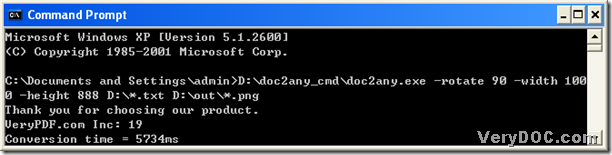A way to convert doc to jpg
JPEG is short for Joint Photographic Experts Group, which is a compressed image format standardized by the Joint Photographic Experts Group (JPEG). JPEG file could be commonly used for storing digital photos since the format supports up to 24-bit color, whose file is a raster image file. And JPG is commonly used to represent JPEG. And JPEG file extension is *.jpg. So this article is to tell you how to convert doc to jpg----doc to jpeg quickly. For this issue, we need to know a converting tool, which is DOC to Any Converter Command Line. DOC to Any Converter Command Line is a professional tool to help you convert Office files to another popular format files, such as rtf to png, odt to pdf and ods to eps etc..Also DOC to Any Converter Command Line supports editing the options and the batch conversion. 🙂
First, if you want to process the task with DOC to Any Converter Command Line, you need to open the running environment: click “start”, select “Run” on start menu, and input “cmd.exe” in the edit-box of the dialog box popped out, and then click “ok”, the operating environment----the command prompt window could be opened:
Then at the current directory, you could input the path of the program of “doc2any.exe” to run DOC to Any Converter Command Line. Then if you would like to edit the properties of the targeting file, you could input the parameters after you launch the converter in the command prompt window, and here I use <options> to represent any parameters you might input. 🙂 And then to add the source file for the conversion, please input the source path; then please input the targeting path. At last, please click “enter” to convert doc file to jpg file---doc to jpeg with DOC to Any Converter Command Line.
The parameter in the last picture is “-rotate 270”, which is to help you rotate 270 on the jpg page, also you could input other parameters on the jpg file, and to know more real parameters, you could log on the main webpage of DOC to Any Converter Command Line from here: https://www.verydoc.com/doc-to-any-options.html. And here is the exact example below, which could tell you the exact format: 🙂
C:\Documents and Settings\admin>D:\doc2any_cmd\doc2any.exe<options>D:\a.doc<space>
D:\ab.jpg<enter>
To know how to process the task in batches, here is another example with details below:
C:\Documents and Settings\admin>D:\doc2any_cmd\doc2any.exe<options>D:\*.doc<space>
D:\*.jpg<enter>
The example above could help you convert all of the source files on the disc “D” to jpg files, which could be added into the disc “D”. So there is a conclusion: to replace all of the file names with the wildcard character “*” is the key point to process the task in batches one time with DOC to Any Converter Command Line.
By now, this is the end of this article, which is to tell you how to convert doc to jpg---doc to jpeg with DOC to Any Converter Command Line, and to know more about DOC to Any Converter Command Line, please click this link to visit its official webpage: https://www.verydoc.com/doc-to-any-options.html. Here is the download link https://www.verydoc.com/doc2any_cmd.zip. Thank you for reading this article and have a nice day! 😛