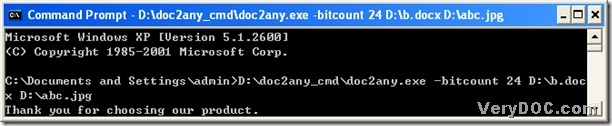A way to convert xlsx to jpg
XLSX is the format of MS Office Excel 2007 and 2010 officially, whose file also could be opened and edited in OpenOffice. Org, which is a spreadsheet file. And JPG represent for JPEG, whose file is a raster image file with JPEG compression. And the merit of this format is the smaller file size the variety of the image color, however, the disadvantage is the more compression result to the less quality of JPG file. But JPG is still popular among the users around the world. 🙂 So how to convert xlsx to jpg? Well, you might say: oh, there are so many tools that could help us easily. However, can you tell me which tool could help us process the task without GUI interface? Well, I think there are too many, too, but I know a simple software with GUI interface will help you more, for instance, the conversion of xlsx file to jpg file with one file per sheet, for JPEG file could not contain several pages in one file. 🙂 Yes. DOC to Any Converter Command Line is an amazing converting tool, which could also give you more than you imagine! DOC to Any Converter Command Line is to help you convert Office files for each other, also help you convert Office files to other popular formats. And below is the method to convert xlsx to jpeg with one file per sheet, if you are interested in it, please follow me.:)
First, you need to open the running environment of DOC to Any Converter Command Line. The steps are as below:
click “start” of your pc>select “Run” on start menu>a dialog box could be popup>input “cmd”> click “ok”>the command prompt window could be popup automatically, which is the operating environment of DOC to Any Converter Command Line.
And in the second step, it’s time to run the converter, set the properties, add the source file and set the targeting file type and file location in turns, then click “enter” to process the task. Here there is one thing I think I need to mention: for setting the properties of the targeting file, if you would not like to edit the properties of the targeting file, you could choose to skip the step to next step after launching the converter, which is to add the source file for the conversion. And to know more details, here are the steps below:
- input the path of “doc2any.exe” or drag and drop the program of “doc2any.exe” in order to launch DOC to Any Converter Command Line in the command prompt window
- input the parameters in the command prompt window, after the running of the converter, which is to help you edit the targeting properties (if there is no requirement to edit the targeting properties, you could skip it to next step)
- input the source path in order to add the source file
- input the targeting path to set the targeting file type and file name
- click “enter” to process the task quickly
And here is the example below, where <options> is to stand for any parameters you could input:
C:\Documents and Settings\admin>D:\doc2any_cmd\doc2any.exe<space><options><space>D:\ab.xls<space>D:\bc.jpg<enter>
At the end of the conversion about xlsx to jpg---xlsx to jpeg, the single files of JPG could be added into the disc D, which are all converted from each sheet of xlsx file. To know more info about DOC to Any Converter Command Line, please click this link: https://www.verydoc.com/doc-to-any-options.html.