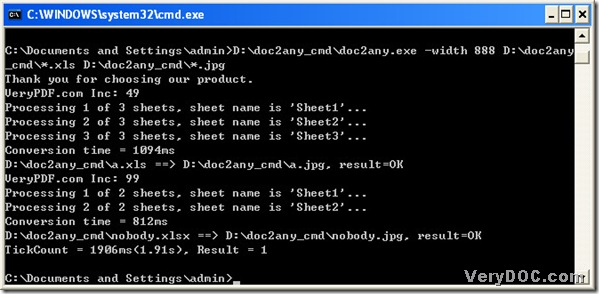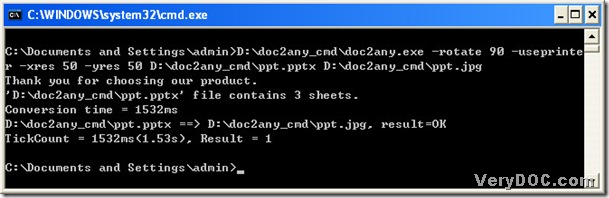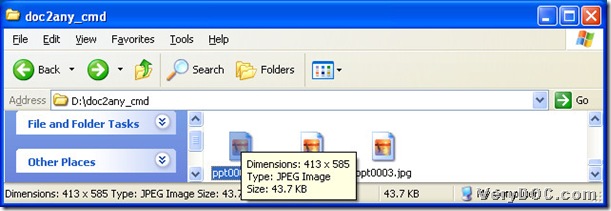A way to convert text to jpg
The file extension of text file is *.txt, which is a text type file. JPG is short for JPEG, whose file is a bitmap image file and whose file extension is *.jpg. And this article is to tell you how to convert text to jpg. So we need a converting tool. For this conversion, the converting tool is DOC to Any Converter Command Line. DOC to Any Converter Command Line is a professional tool that can help you make any popular files from the Office files, such as Word to swf, text to png, rtf to tiff etc., which is more than you can imagine! In addition, DOC to Any Converter Command Line can help you edit the targeting properties flexibly. And to know more about this great tool, please click this link: https://www.verydoc.com/doc-to-any-options.html.
In the following paragraphs, I will introduce the method to convert txt to jpeg with DOC to Any Converter Command Line, please follow me, if you are interested. 🙂
Download the converting tool.
Click this link https://www.verydoc.com/doc2any_cmd.zip to download the program of DOC to Any Converter Command Line, then unzip the folder and double-click the program of “doc2any.exe” to install it on your pc.
Run the environment in your pc.
After the installation, please click “Windows+R” of your keyboard>select “Run” on start menu>input “cmd” in the dialog box of “Run”>click “ok”, and finally the environment of DOC to Any Converter Command Line could be opened on your screen, and here is the current directory: C:\Documents and Settings\admin>
Launch the converting tool, prepare for the conversion and start the conversion.
In this step, first, you need to input the path of “doc2any.exe” into the command prompt window in order to launch the converter. And then, drag and drop the source file in order to add the source file, and next, please input the targeting path in order to assign a folder and set a file name. To start the conversion from txt to jpeg---text to jpg, please click “enter” to process the source file.
D:\doc2any_cmd\doc2any.exe<space>
D:\bb.txt<space>D:\bb.jpg<enter>
(note: <> stands for the essential step in the command lines, likely,<space> is to let users click “space”; <enter> is to make users click “enter”)
Besides, to convert text to jpg with the properties, for the format, you could see the following example, which could show you the exact format that you need:
E:\doc2any_cmd\doc2any.exe
<space><options><space>F:\bb.txt<space>D:\bb.jpg<enter>
(note: <options> stands for the parameters, which make you understand their exact location)
If you have any questions about the conversion from text to jpg----txt to jpeg, please reply this article asap, we will help you solve your problems at once. Thank you for reading this article. 🙂