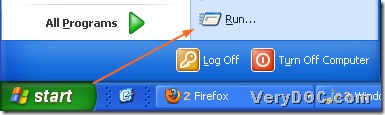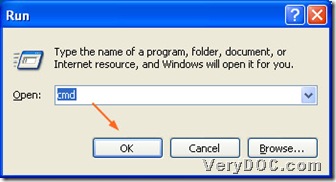How to convert MS Office 2010 docx to bmp and set the width and height?
In this article, I will show you the quickest way to convert Office 2010 docx to bmp and edit the width and the height, which is to use DOC to Any Converter Command Line to process the task. DOC to Any Converter Command Line can help users convert Office documents to other popular files and set the options of the targeting files very quickly and accurately. More info about it, please click this link: https://www.verydoc.com/doc-to-any-options.html. And DOCX is the formal format of Office Word 2007 and Word 2010 for Windows system, so it is same to process Office 2010 docx and Office 2007 docx.
To use DOC to Any Converter Command Line to convert Office 2007 docx to bitmap, first, you need to launch its running environment----the command prompt window, and here are the steps below:
click “start”>select “Run” by clicking it>input “cmd.exe” to run it in your pc>click “ok” in the dialog box of “Run”.
Then input the path of “doc2any.exe” in the command prompt window in order to run the tool, or the other way to start it is to drag and drop the program of “doc2any.exe” in the command prompt window, which seems to be more convenient sometimes. After that, you can input the parameters in order to edit the relative properties of the targeting files, and to set the height and the width of the targeting files during the conversion from Office 2010 docx to bmp---Office 2007 docx to bitmap, you can input “-height 999 –width 999” after launching the converting tool. Then the next step is to add the source file for the conversion, and it can be realized by inputting the source path directly in the command prompt window. By the way, if it is not a requirement to edit the properties, you can totally and directly add the source file for the conversion after the start of DOC to Any Converter Command Line. And after adding the source file, it’s time to type the targeting path in order to set the objective file type and its location. At last, to start the conversion, you can click “enter” button, then DOC to Any Converter Command Line will help you process the task within a few seconds. Then you will see your bmp files can be generated from each page of the single docx file, which is due to the character of bmp file: one bmp file just only contain one page.
D:\doc2any_cmd\doc2any.exe<space>-width 999 –height 999<space>
G:\a\abc.docx<space>F:\b\abc.bmp<enter>
With this knack of converting Office 2010 docx to bmp---Office 2007 docx to bitmap, you can process many kinds of different tasks with DOC to Any Converter Command Line.