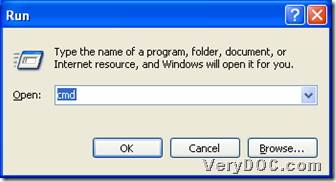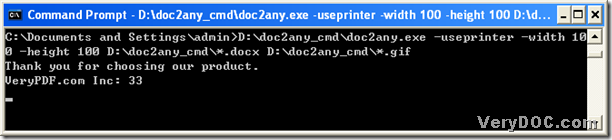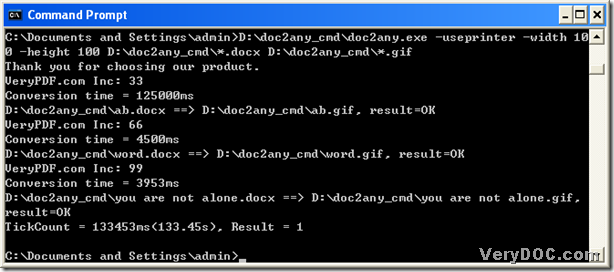How to convert MS Office 2010 pptx to gif in batches
It is very convenient and flexible to use DOC to Any Converter Command Line to convert MS Office 2010 pptx to gif in batches. For PPTX is the format of MS PowerPoint 2007 and 2010, in the aspect of format, the conversion of Office 2010 pptx file to gif file is the same as the one from Office 2007 pptx to gif. Here is the method to convert pptx file to gif file in batches with DOC to Any Converter Command Line below:
1. Launch the command prompt window
please take the following steps to run the environment of DOC to Any Converter Command Line: click Windows+R > type cmd.exe > click ok.
2. Type the command lines to process the task in the command prompt window
here is the sequence and the format of the entire conversion below, which is essential to get the entire conversion started normally:
doc2any.exe<space> [options] <space>< pptx file> <space><gif files><enter>
(note: <> means the essential part needed users to input; [] stands for the optional part that users can choose to input or not in the command prompt window,and “options” stands for the parameters, which can help you edit the properties of the targeting files)
And after you understand the right sequence, here is an example to convert MS Office 2007 pptx to gif in batches below:
doc2any.exe<space> -rotate<space>270 <space>d:\ab\*.pptx<space>d:\ab\*.gif<enter>
And by now, you may know: the knack to process Office 2010 docx to gif in batches is to replace all of the file names with the wildcard “*” in the paths, and at last, please do not forget to click “enter” to start the conversion of Office 2007 pptx to gif in batches. And in this conversion, the parameters “-rotate 270” is to help you rotate the content of the targeting file with 270 degree.
To get a free version of DOC to Any Converter Command Line, please click this link to download it to try: https://www.verydoc.com/doc2any_cmd.zip; to know more real parameters for DOC to Any Converter Command Line and even to purchase DOC to Any Converter Command Line, please click this link: https://www.verydoc.com/doc-to-any-options.html. Thank you for joining in this article about the conversion from MS Office 2010 pptx to gif in batches---Office 2007 pptx to gif in batches.