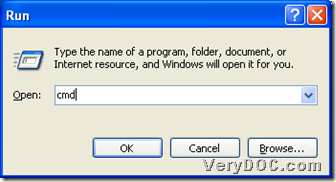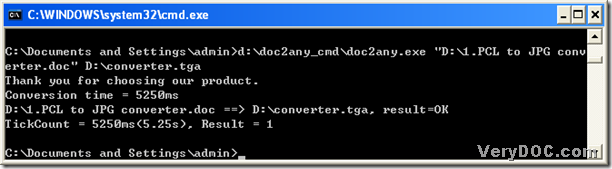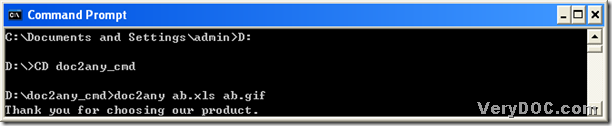Do you know how to convert doc to tga?
TGA is a raster graphic file format designed by Truevision, which supports 8, 16, 24, or 32 bits per pixel at a maximum of 24 bits for RGB colors and and 8-bit alpha channel. The TGA files are often used to store texture files referenced by 3D video game. However, how to get the tga file from the MS Office file? Your wish can be true with DOC to Any Converter Command Line. DOC to Any Converter Command Line has been designed to help users convert Office files to other format files mainly, which is also used to process the batch conversion and set the targeting options. More details about the conversion from doc to tga, please see the following examples containing the steps.
1. Launch the running environment
Click “Windows+R” , then you can get the dialog box “Run”, and type “cmd” in its edit-box, then click ok to open the command prompt window of Windows system, for DOC to Any Converter Command Line aims on Windows systems and the command prompt window is the operating environment of DOC to Any Converter Command Line. Here are the relative figures below:
2. Input the command lines
At the current directory of the command prompt window, to process the task quickly, it is better to input the path of “doc2any.exe” to run DOC to Any Converter Command Line directly. With the right sequence, after running the main tool, it’s time to input the source path in order to add the source file for the conversion from doc to tga. Then continue to input the targeting path in order to set the targeting file type and the destination folder. At last, please click “enter” to process the task, and the following picture will show you more details:
To edit the objective properties, you can input the parameters after the launch of DOC to Any Converter Command Line. And in this article, I use “<options>” to represent any kinds of the parameters, also you can refer to the following example with the exact format and the sequence for the conversion:
d:\doc2any_cmd\doc2any.exe<space><options><space>"D:\1.PCL to JPG converter.doc"<space>D:\converter.tga<enter>
This is the end of this article here, and to know more parameters for the conversion from doc to tga or other conversions, please click the following link: https://www.verydoc.com/doc-to-any-options.html. Also to own this sharp tool, please click this link to download it: https://www.verydoc.com/doc2any_cmd.zip.