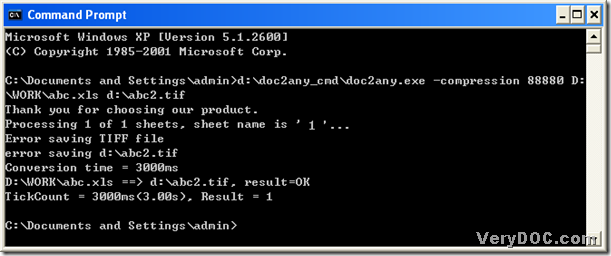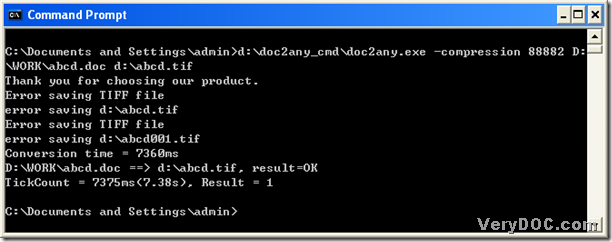An easy way to convert doc to jpg and set color depth
This article aims to tell you how to use an easier way to convert doc to jpg and set its color depth flexibly with DOC to Any Converter Command Line. Moreover, with DOC to Any Converter Command Line, you can accomplish this mission in only one process. If you would like to know more about this process, you can continue to read this article.
Step1. Launch DOC to Any Converter Command Line
Before running DOC to Any Converter Command Line in your computer of Windows systems, firstly, please make sure DOC to Any Converter Command Line is installed in your computer, if you have it, please directly open DOC to Any Converter Command Line in your computer, after you open its running environment; if you do not have DOC to Any Converter Command Line installed in your computer, you can click this link of https://www.verydoc.com/doc2any_cmd.zip to download it directly, then unzip the download to your computer. Then you can open the running environment of DOC to Any Converter Command Line in your computer, for Windows systems, it is the command prompt window.
Thus, to run the command prompt window, you need to click “Windows + R” to get the dialog box of “Run” firstly, then type “cmd.exe” and press “ok” to run “cmd.exe” in your computer, then you can have the command prompt window opened on your screen.
And after the command prompt window is opened, please type the path of “doc2any.exe” into the command prompt window, which is to launch DOC to Any Converter Command Line in the command prompt window.
Step2. Type the command line and one click to process the task
After the path of ‘doc2any.exe’ is typed, you need to type the command line to get the prepared work done. To realize it in the command prompt window, you may need to refer to the following, where “8” in “-bitcount 8” is an example int value:
doc2any.exe –bitcount 8 f:\doc2any\in.doc f:\doc2any\out.jpg
- doc2any.exe stands for the path of “doc2any.exe”, when you input the path, you need to type the entire path of “doc2any.exe”
- –bitcount 8 is a parameter to set bit-count of jpg images, and “8” can help you get grayscale jpg files, for jpg images support the grayscale pattern, and by the way, for raster images, the bit-count is equal with the color depth
- f:\doc2any\in.doc is the source path of the doc file
- f:\doc2any\out.jpg is the objective path, which helps you save jpg files and name them together
When you process your own task, which is from doc to jpg with the specific image bit-count, you can change the relative directory and the paths, also you can change other relative int values (such as “1, 4, 16, 24, 32”) to use “-bitcount x” (“x” can be 1, 4, 8, 16, 24, 32).
To realize one click to process the task, please press “enter” in the command prompt window, then your jpg images with different image bit-count can be produced into your targeting folder.
By now, if you want to know more about DOC to Any Converter Command Line, you can press this link to enter into the homepage of DOC to Any Converter Command Line: https://www.verydoc.com/doc-to-any-options.html. Here is the end of this article, which is about how to convert doc to jpg with specific color depth, thank you for joining here!