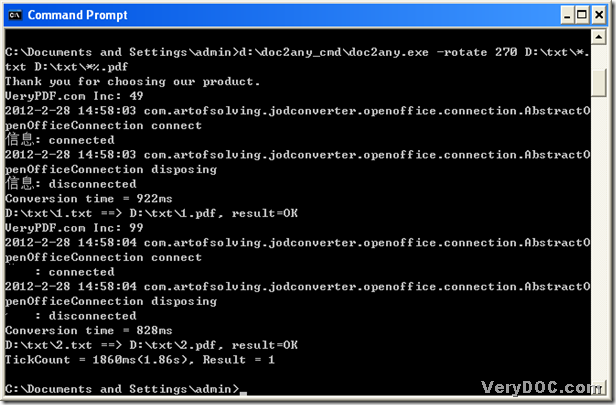A way to convert MS Office 2007 and Office 2010 docx to pdf and rotate page of pdf by 90
It is convenient and simple to convert MS Office 2007 and Office 2010 docx to pdf and rotate page of pdf by 90 with DOC to Any Converter Command Line. Furthermore, DOC to Any Converter Command Line supports accomplishing this task within one process in your computer of Windows systems.
There are 3 steps you need to take generally to process this task with DOC to Any Converter Command Line, which are as follow:
- download DOC to Any Converter Command Line
- run “cmd.exe” in your computer
- type the command line to process the task
You can click the following link to download DOC to Any Converter Command Line:
https://www.verydoc.com/doc2any_cmd.zip
Then extract the content of that zip file to your computer. Then you can call “doc2any.exe” directly later.
Next, you need to run “cmd.exe” in your computer, which helps you start the command prompt window in your computer, for it is the operating environment of DOC to Any Converter Command Line in Windows systems. Here are the steps below:
click ‘start’ > choose ‘Run’ > type ‘cmd.exe’ > click ‘ok’
After you run “cmd.exe” in your computer, please type the command line in the command prompt window. And the following is about the strict precedure:
call ‘doc2any.exe’ > rotate pdf page by 90 > add single docx file > name and save targeting single pdf file > process this task with one click
And the following is an example about this process, which is from Office 2007 and Office 2010 docx to pdf, and rotate page of pdf with DOC to Any Converter Command Line:
G:\doc2any_cmd\doc2any.exe –rotate 90 D:\input2\in.docx F:\output2\out.pdf
where:
- G:\doc2any_cmd\doc2any.exe is the path of ‘doc2any.exe’, which is used to call ‘doc2any.exe’ so that you can use DOC to Any Converter Command Line later
- –rotate 90 is a parameter to rotate pdf page by 90
- D:\input2\in.docx is the source path of single docx file, which is used to add this docx file for this process
- F:\output2\out.pdf is the targeting path, which is used to name this pdf file and save it in your computer
Here, at last, if you want to process this task, please click “enter” in the command prompt window, after all the prepared work is done like above.
By now, this article nearly come to the end, and you can visit the homepage of DOC to Any Converter Command Line from this link: https://www.verydoc.com/doc-to-any-options.html, where more parameters used to edit other properties of pdf can be found, and other kinds of conversions also can be found, too, besides the conversion from Office 2007 and Office 2010 docx to pdf and rotate page of pdf.