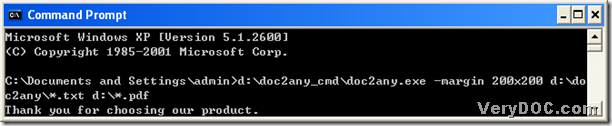How to convert Word to pdf and set page margin of pdf in batches?
In three steps, the conversion from Word to pdf and set page margin of pdf in batches can be accomplished with the help of DOC to Any Converter Command Line in your computer of Windows systems. To know more, you can continue to read this article.
Step1. Download DOC to Any Converter Command Line
As you know, it is necessary to have DOC to Any Converter Command Line in your computer. If you do not have it in your computer, you need to download it by clicking this link: https://www.verydoc.com/doc2any_cmd.zip. Then unzip the content to your computer so that DOC to Any Converter Command Line can be run later.
Step2. Launch DOC to Any Converter Command Line
You can call “doc2any.exe” to launch DOC to Any Converter Command Line at the current directory in the command prompt window. To realize it, please type the path of “doc2any.exe”, then click “space”
Step3. Prepare to produce your pdf file in the command prompt window
When you complete to call “doc2any.exe” in the command prompt window, please do the following things in turns:
edit pdf margin > add dozens of Word files > save objective pdf files > produce pdf files
For this process is based on the command line, it is different from the process with GUI converter so that you need to think about how to realize them in the command prompt window. But in this article, you can refer to the methods below:
- to edit pdf margin, you need to type a parameter, which is “-margin <string>”, where “<string>” can be 80x70x100 so that left, top and right margin of pdf files can be 80, 70 and 100 pt separately, then click “space”
- to add dozens of Word files, please input an universe path in the command prompt window with “*” taking the place of filename, then click “space”
- to save objective pdf files, please type an uniform path, where still “*” should take the place of filename, then click “space”
- to produce dozens of pdf files, please click “enter” in the command prompt window, then your pdf files can be produced from the conversion of Word to pdf and set page margin of pdf in batches
Here is the command line to make you understand this process better:
D:\doc2any_cmd\doc2any.exe –margin 80x70x100 F:\source\ab.doc G:\target\ab.pdf
So far, do you think it is convenient to use DOC to Any Converter Command Line convert Word to pdf and set page margin of pdf in batches? Anyway, if you want to know more about DOC to Any Converter Command Line, you can visit the official website of DOC to Any Converter Command Line via clicking this link: https://www.verydoc.com/doc-to-any-options.html.