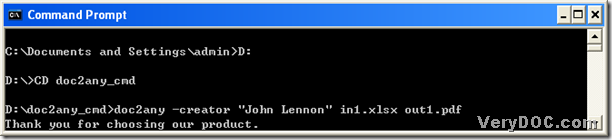Convert MS Office 2007 and Office 2010 xlsx to pdf and edit pdf creator
With the help of DOC to Any Converter Command Line, you can accomplish the conversion from Office 2007 and Office 2010 xlsx to pdf and editing pdf creator within one process. If you would like to know how to realize it in your computer, you can keep reading this article.
The command prompt window is the running environment of DOC to Any Converter Command Line in Windows platforms. You need to open it in your computer firstly following the steps below:
click “Windows + R” hotkey to open dialog box “Run”, and type “cmd.exe” in this dialog box, then hit “ok” there
Here is the relative picture about the command prompt window below:
Then, you can take the following command line as an example to refer to, and process your task by yourself:
C:\Documents and Settings\admin>D:<ENTER>
D:>CD doc2any_cmd<ENTER>
D:\doc2any_cmd>doc2any –creator “John Lennon” in1.xlsx out1.pdf<ENTER>
thereinto:
- D:<ENTER> is typed for accessing to the disc containing “doc2any.exe”
- cd is the command to help you change directory
- doc2any_cmd<ENTER> is used to enter “doc2any_cmd” folder containing “doc2any.exe”
- doc2any is the command to call “doc2any.exe”, which is essential to use DOC to Any Converter Command Line in the command prompt window
- –creator “John Lennon” is a parameter that helps you edit creator of pdf as “John Lennon”, which needs to be a string
- in1.xlsx is typed to add source file “in1.xlsx”
- out1.pdf is inputted to name targeting pdf with “out1” and save “out1.pdf” in folder “doc2any_cmd”
- <ENTER> is a representative to click “enter” so that pdf file can be generated, and <> stands for the essentiality in command line
Here is the relative screen snapshot about this conversion from Office 2007 and Office 2010 xlsx to pdf and editing pdf creator:
At the end of this article, you can visit the homepage of DOC to Any Converter Command Line for more parameters and more info about this tool by clicking this link: https://www.verydoc.com/doc-to-any-options.html, where you can also find more conversions besides this one, which is a process to convert Office 2007 and Office 2010 xlsx to pdf and edit pdf creator. If you are interested in trying DOC to Any Converter Command Line, you can click the following link: https://www.verydoc.com/doc2any_cmd.zip.