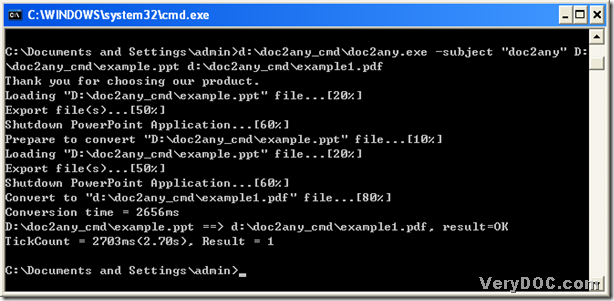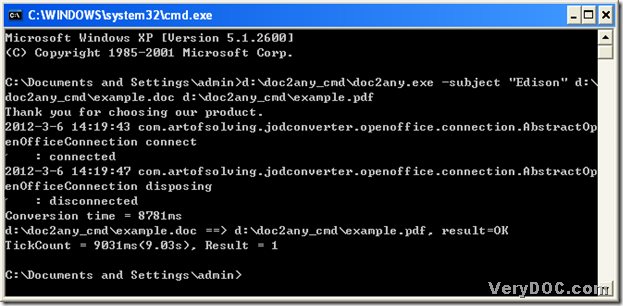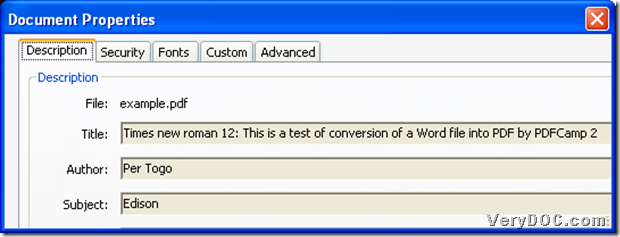Convert ppt to pdf and edit pdf subject conveniently
In your daily work, maybe you need to create pdf file from Office file, e.g., ppt file. However, it is not easy to copy and paste the content to a blank pdf file, and sometimes, this way not only waste our time, but also can not be allowed to be used to paste the contents accidentally. Then, DOC to Any Converter Command Line can solve this kind of problems very conveniently.
First, please click this link “https://www.verydoc.com/doc2any_cmd.zip” to download the zip to your computer, then extract the content to your computer. Then, you should click “Windows + R” – type “cmd.exe” --- click “ok” in your computer so that the running environment of DOC to Any Converter Command Line----- the command prompt window can be popped out on your screen, which is as below:
You can see there is a current directory in the command prompt window, and “doc2any.exe” can be called in order to run DOC to Any Converter Command Line. You can type the path of “doc2any.exe” into the command prompt window. Or it is anther way to drag and drop “doc2any.exe” into the command prompt window.
Then, please refer to the following command line in the picture below to process your task of ppt to pdf and editing pdf subject:
In the command prompt window above:
- d:\doc2any_cmd\doc2any.exe is the path of “doc2any.exe”, which is typed to use DOC to Any Converter Command Line
- -subject “doc2any” is used to edit the subject of pdf as “doc2any”, which is a typical parameter to edit subject of pdf as a string
- D:\doc2any_cmd\example.ppt is the source path of ppt file, which is inputted for adding ppt file for this process
- d:\doc2any_cmd\example1.pdf is used to save targeting pdf file, which is the objective path for naming this pdf, too
During steps above, you need to click “space”, which is essential to continue to type the command for command line. After all the basic work is fulfilled in the command prompt window, please click “enter”, then DOC to Any Converter Command Line can help you convert ppt file to pdf file and edit subject of pdf.
If you want to process other types of conversions, maybe you can visit the homepage of DOC to Any Converter Command Line from this link: https://www.verydoc.com/doc-to-any-options.html, where other conversions can be displayed as examples on the webpage; also you can go to our knowledge base: https://www.verydoc.com/blog/, where you can find more articles besides this one, which is about a conversion from ppt to pdf and setting pdf subject.