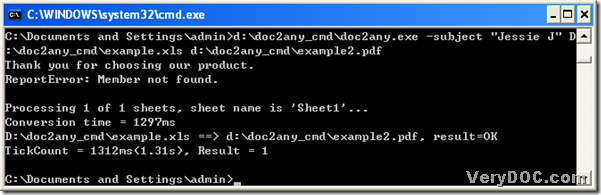Convert MS Office 2007 and Office 2010 docx to pdf and edit pdf subject
You can convert MS Office 2007 and Office 2010 docx to pdf and set pdf subject through DOC to Any Converter Command Line. Without GUI interface, the command line tool----DOC to Any Converter Command Line is more flexible on conversions from Office and OpenOffice files to other kinds of files in Windows platforms.
It is necessary to run “cmd” to open the operating environment of DOC to Any Converter Command Line. To realize it in your computer, you need to take the steps one by one: click “Windows + R” –> type “cmd” –> hit “OK”. After that, the command prompt window can be opened on your screen.
Then, you need to type the path of “doc2any.exe” in order to use DOC to Any Converter Command Line in command prompt window. After you click “space” in command prompt window, please input “-subject <string>”, where “<string>” needs to be a exact string as subject of pdf; then continue to click “space”, and drag and drop the path of the source docx file into the command prompt window, and click “space”, keep typing the command line --- the targeting path in order to name pdf file and save it directly. At last, please do not click “space”, it’s time to click “enter” in the command prompt window, then DOC to Any Converter Command Line can convert Office 2007 and Office 2010 docx to pdf and set pdf subject in a few seconds. Then, your pdf file can be found in the objective folder in your computer. To make you understand this process better, here is the example about this conversion below:
g:\doc2any_cmd\doc2any.exe –subject “Kate”d:\input8\bab.docx d:\output8\bab.pdf
where:
g:\doc2any_cmd\doc2any.exe: the path of ‘doc2any.exe’; –subject “Kate”: the parameter to help you set subject of pdf as “Kate”; d:\input8\bab.docx: the path of the docx file; d:\output8\bab.pdf: the targeting path.
However, the command line above just can help you process docx files to pdf files one by one singly, what if we are willing to convert dozens of docx files to pdf files one time? Well, DOC to Any Converter Command Line can also solve your problem like this. To know more, maybe you can keep reading this article:
g:\doc2any_cmd\doc2any.exe –subject “Kate”d:\input8\*.docx d:\output8\*.pdf
thereinto:
d:\input8\*.docx : the universe path of dozens of docx files in folder “input8” with “*” as filename in form; d:\output8\*.pdf: the targeting uniform path with the wildcard “*” as filename in form.
Then, once you click “enter” in the command prompt window, the command line above can convert docx files in folder “input8” into pdf files, which can be produced into folder “output8”.
After these conversions has been went through by you, do you think it is a convenient way to convert Office 2007 and Office 2010 docx to pdf and setting pdf subject with this dreaming tool---- DOC to Any Converter Command Line, please? If you would like to experience this tool, luckily, you can click the following link to download it:
https://www.verydoc.com/doc2any_cmd.zip
If you want to know more parameters, the homepage of DOC to Any Converter Command Line at the following link can be visited if you would like: