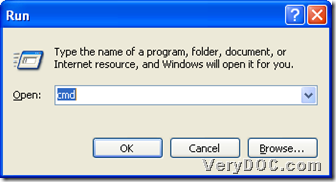Convert Excel to PDF and edit PDF subject
This article aims to show you how to convert Excel to PDF and set PDF subject within one process with command line in Windows systems. The details are in the following paragraphs, if you would like to know more, please keep reading this article.
Firstly, please click this link to download DOC to Any Converter Command Line to your computer: https://www.verydoc.com/doc2any_cmd.zip, then unzip the content to your computer, then you can use DOC to Any Converter Command Line later. If you want to know more of DOC to Any Converter Command Line, before starting this process, please click the following link to go to the homepage of DOC to Any Converter Command Line: https://www.verydoc.com/doc-to-any-options.html.
Then, to use DOC to Any Converter Command Line, please open its running environment. And you can do the following to open its environment in Windows platforms:
click “start” to get start menu, then type “cmd.exe” or “cmd” into the dialog box of “Run”, at last, click “ok”, there is a pop window on your screen, which is the operating environment of DOC to Any Converter Command Line like below:
Before processing this task of Excel to PDF and editing PDF subject, there is one important thing you need to do: run DOC to Any Converter Command Line. Yes, in the command prompt window, you need to type the path of “doc2any.exe”, or drag and drop the program “doc2any.exe” into the command prompt window. After you click “space” in the command prompt window, please do the following things to type command line to get the basic work done in command prompt window:
set subject of PDF > add source file > select a folder for PDF and name PDF
To realize them one by one, maybe you can refer to the followings:
- to set subject of PDF, please type this parameter “-subject <string>”, and subject of PDF can be edit with this <string>, which should be a real string, then one click on “space” for another command
- to add source file, please drag and drop the source Excel file into the command prompt window, then still one click on “space” for other command typed
- to select a folder for PDF, and name this PDF, you should type a targeting path into the command prompt window, by now, it is the end for the basic work, and you need to click “enter” in command prompt window so that your PDF file can be produced automatically
Here is the screen snapshot about this process of Excel to PDF and setting PDF subject:
To know more conversions and other parameters used in those conversions besides this one of Excel to PDF and setting PDF subject, please go to VeryDOC Knowledge Base.