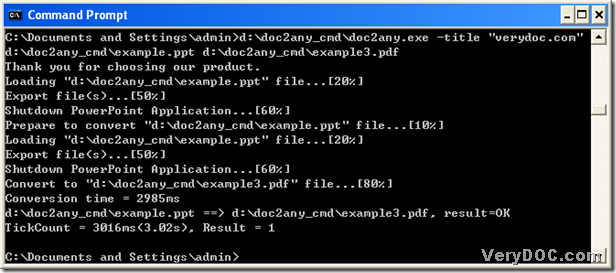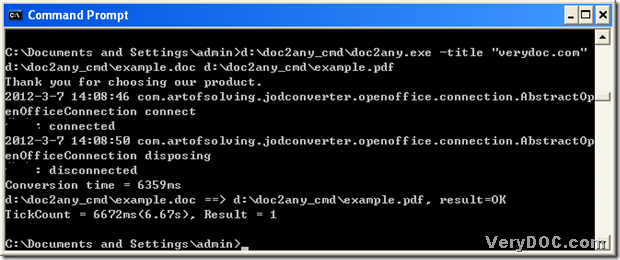Convert rtf to pdf and edit pdf title
DOC to Any Converter Command Line can help you convert rtf to pdf and edit pdf title very quickly in Windows platforms. DOC to Any Converter Command Line is a professional tool that can work based on the command line in Windows systems, which has been designed to help users create files from Office and OpenOffice files singly and in batches according to your requirement. The following paragraphs will show you how to realize this conversion in Windows platforms.
Click the link below to download DOC to Any Converter Command Line, then extract the content to your computer for the convenience of using DOC to Any Converter Command Line.
https://www.verydoc.com/doc2any_cmd.zip
Click “start” > select “Run” > type “cmd.exe” or “cmd” > click “ok” in your computer, then the command prompt window, which is the running environment of DOC to Any Converter Command Line can be popped on your screen. Then, you can type the command line to process the task form rtf to pdf and setting pdf title:
1. start to use DOC to Any Converter Command Line by the way of calling “doc2any.exe”, in the command prompt window, you can input the path of “doc2any.exe” to realize it.
2. after the path of “doc2any.exe”, you need to click “space”, then input a parameter “-title <string>” in command prompt window, where the essential string is the title of pdf.
3. then, please click “space”, and type the path of the source file into the command prompt window in order to add this source file for the process.
4. at the end of the basic prepared work, please input a targeting path so that your pdf file can be saved and its name can be given.
When all the prepared work is finished, please click “enter” in command prompt window, then DOC to Any Converter Command Line can offer you a perfect pdf file from rtf file.
The following command lines can be examples for you to refer to:
d:\doc2any_cmd\doc2any.exe –subject “title” f:\origin1\input1.rtf f:\result1\output1.pdf
e:\doc2any_cmd\doc2any.exe –subject “love” d:\origin2\in1.rtf f:\result2\out1.pdf
f:\doc2any_cmd\doc2any.exe –subject “song” g:\origin3\origin1.rtf f:\result3\purpose1.pdf
g:\doc2any_cmd\doc2any.exe –subject “lyrics” e:\origin4\source1.rtf f:\result4\happen1.pdf
h:\doc2any_cmd\doc2any.exe –subject “tunes” h:\origin5\begin1.rtf f:\result5\result1.pdf
For more doubts of this conversion from rtf to pdf and setting pdf title, please let us know your opinions by the way of dropping your comments here; to know more parameters and more processes, please log on the website of DOC to Any Converter Command Line at this link: https://www.verydoc.com/doc-to-any-options.html.