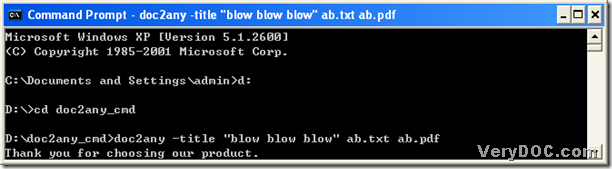Convert MS Office 2007 and Office 2010 xlsx to pdf and edit pdf title
This article is about how to convert Office 2007 and Office 2010 xlsx to pdf and edit pdf title quickly. You can read the following paragraphs to know the method with DOC to Any Converter Command Line.
You need to own this tool---DOC to Any Converter Command Line, which is our main converter in this article. If you do not have it, you can click this link to download the relative zip, then extract the content to your computer: https://www.verydoc.com/doc2any_cmd.zip. After you own the first precondition for this task, you can follow the steps below to get the operating environment of DOC to Any Converter Command Line, which is another premise for this conversion:
click “start” to pop its menu, then hit “Run” on start menu, and input “cmd.exe” in dialog box “Run”, then click “OK” there
The following picture is about the operating environment ---- the command prompt window below:
In this window, you can type the command line to process the task from Office 2007 and Office 2010 xlsx to pdf and setting pdf title referring to the following example about this conversion:
g:\doc2any_cmd\doc2any.exe –title “Smith” d:\absource\example.xlsx f:\abtarget\example.pdf
thereinto:
g:\doc2any_cmd\doc2any.exe is the path of “doc2any.exe”, which is essential to use DOC to Any Converter Command Line, you need to type it for using the main converter; –title “Smith” is the parameter with real string based oon this parameter “-title <string>”, where <string> is the targeting title of pdf, and here it is “Smith”; d:\absource\example.xlsx is the source path of xlsx file, which is used to add the source file; f:\abtarget\example.pdf is the targeting path for destination folder used to save pdf file and naming pdf file.
You can change the paths accordingly with the command line above copied and pasted into the command prompt window to process your own task from Office 2007 and Office 2010 xlsx to pdf and setting pdf title. At last, please do not forget to click “enter” so that this conversion can be accomplished finally.
For more concerns about DOC to Any Converter Command Line, you can visit the homepage of DOC to Any Converter Command Line from this link: https://www.verydoc.com/doc-to-any-options.html.