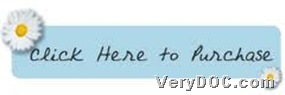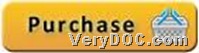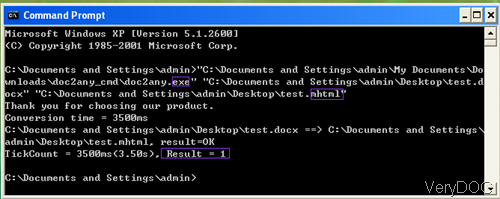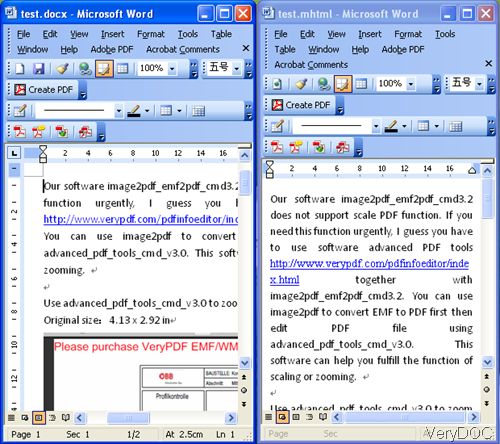How to edit color depth/image bit-count when converting EMF/WMF to image
This article is about how to use VeryDOC EMF to Vector Converter to convert EMF/WMF to image and edit color depth/image bit-count on Windows platforms.
VeryDOC EMF to Vector Converter can not only help you convert EMF/WMF to vector image, but also convert EMF/WMF to raster image. First, to accomplish your own conversion here, please download package of trial version of this software here:
Then, extract content from downloaded package to your computer, and then, you can use this trial version to fulfill your own process.
And then, if you would like to do conversion by yourself right now, here are steps to use this software to realize how to convert WMF/EMF to image and set color depth/image bit-count:
Step1. Open command prompt window
You can run cmd.exe to open it so that commands and parameters could be inputted later for conversion.
Step2. Set color depth/image bit-count during converting WMF/EMF to image
You need to refer to following example to fulfill your process through your own commands and parameters:
emf2vec.exe -bitcount 1 C:\in.emf C:\out.tif
where parameter:
- -bitcount <int>: Set color depth for image conversion, e.g., 1, 4, 8, 24.
where directories:
- emf2vec.exe: path of executive file “emf2vec.exe” for running software
- C:\in.emf: path of source EMF file for specifying added file
- C:\out.tif: path of targeting image file of TIFF specifying destination file, also file extension could be .eps, .ps, .wmf, etc. vector elements
After your commands and parameters like above are all in your command prompt window, then, you can start to convert WMF/EMF to image with specific image bit-count/color depth, and then, soon, you can get your own image file in your targeting folder directly.
Well, is your image quality perfect? Mine is perfect in quality and display. So by now, you have already known how to use VeryDOC EMF to Vector Converter to convert WMF/EMF to image and edit color depth, and if you want to get full version of this software, which can bring you more convenience and fun, please feel free to click here: