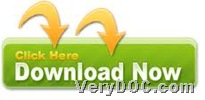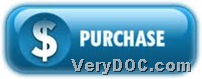How to convert WMF to PDF and encrypt PDF
It is easy to use VeryDOC EMF to Vector Converter to convert WMF to PDF and encrypt PDF through command line on Windows platforms. Here are details below, if you would like to know more about it here.
1. Download trial version of software
Please download package of this trial version firstly from this link:
Then, please extract its content to your computer, and then, trial version of this application could be used by you later in your process in your own computer.
2. Open command prompt window
Running cmd.exe in your computer helps you open command prompt window, where commands and parameters could be typed directly.
3. Convert WMF file to PDF file and encrypt PDF file
Here is an example for you to refer to below:
emf2vec.exe –openpwd 456321 –ownerpwd 123654 -keylen 2 -encryption 3900 C:\in\source1.wmf C:\out\target1.pdf
where directories and parameters:
- -openpwd <string>: Set 'open password' to PDF file
- -ownerpwd <string>: Set 'owner password' to PDF file
- -keylen <int>: Key length (40 or 128 bit) for open password, and int could be:
-keylen 0: 40 bit RC4 encryption (Acrobat 3 or higher)
-keylen 1: 128 bit RC4 encryption (Acrobat 5 or higher)
-keylen 2: 128 bit RC4 encryption (Acrobat 6 or higher) - -encryption <int>: Restrictions for owner password, and int could be:
-encryption 0: Encrypt the file only
-encryption 3900: Deny anything
-encryption 4: Deny printing
-encryption 8: Deny modification of contents
-encryption 16: Deny copying of contents
-encryption 32: No commenting
===128 bit encryption only -> ignored if 40 bit encryption is used
-encryption 256: Deny FillInFormFields
-encryption 512: Deny ExtractObj
-encryption 1024: Deny Assemble
-encryption 2048: Disable high res. printing
-encryption 4096: Do not encrypt metadata - emf2vec.exe: call executive file “emf2vec.exe” for running software
- C:\in\source1.wmf: specify input WMF file
- C:\out\target1.pdf: specify output PDF file
After you input commands and parameters and use software to convert WMF file to PDF file and encrypt PDF file, please feel free to get full version of VeryDOC EMF to Vector Converter if you want to use.