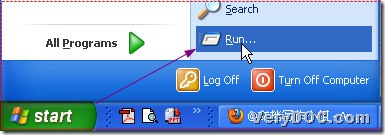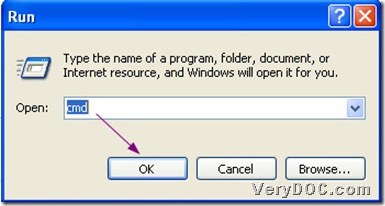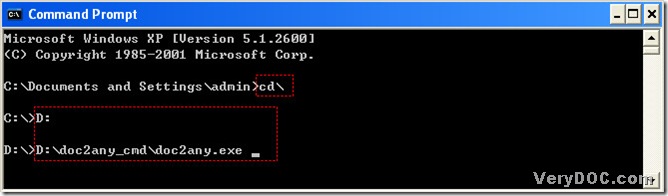DOC to Any Converter Command Line could help users convert xls to pdf quickly than you imagine! You could click this link to know more of DOC to Any Converter Command Line: https://www.verydoc.com/doc-to-any-options.html.
XLS is a spreadsheet created by Microsoft Excel, the most widely-used spreadsheet program. XLS stores data in a table with rows and columns, whose table cells may contain manually entered data or the results computed from the data of other cells. XLS is often used to create charts and graphs.
Portable Document Format File(PDF), was created by Adobe Acrobat, which is commonly used for e-mail attachments or for saving publications in a standard format for viewing on multiple computers. PDF files may contain text, images, forms, annotations, outlines, and other data. PDF files can be created and edited with Adobe Acrobat, a commercial program. They can be opened and viewed using the free Adobe Reader or the Adobe Reader plug-in, which is available for most Web browsers.
Here is the method to convert to xls to pdf quickly.
1. Run DOC to Any Converter Command Line in MS-DOS system:
click [start] button>select [Run] in start menu>input [cmd]>click [ok], MS-DOS system could be opened;
input [cd\]>click [enter] in order to jump to root directory>input [D:](users could input the name of disk where doc2any.exe is located)>click [enter] to enter into directory of hard disk of doc2any.exe>input the path of doc2any.exe>click [space].
2. Specify PDF format and input source path and targeting path:
-view is to set preview after conversion, –wtext "love" is to add watermarks. -wf "Arial" -wh 20 -wi -walign 1 -wc FF0000 are to set its font type, font size, italic pattern of font, direction of watermark and its red color. -log verydoclog’ is to produce a log file named ‘verydoclog’.
input ‘-view -wtext "love" -wf "Arial" -wh 20 -wi -walign 1 -wc FF0000 -log verydoclog’>click [space];
input xls path>click [space]>input objective folder path>click [\]>input pdf name and ‘.pdf’.
3. Start to process the conversion in MS-DOS system:
click [enter], later, your pdf could be previewed automatically.