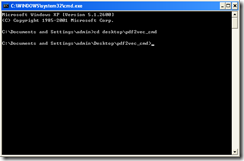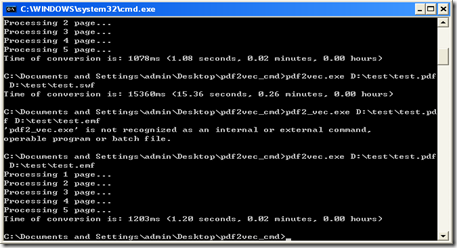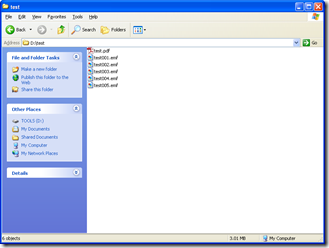PDF to Vector converter is a kind of tool which can convert PDF files to other scalable vector graphics formats like emf, wmf, ps and so on. If this is the first time that you use it, the next can be useful for you.
First, click the menu "start" on desktop. ![]()
Second, find the tag "run" and click on it. After that, A dialogue box will be popped out. And then, you need to input three letters cmd and click on the button OK.
Third, you need to use the command “cd” which is used to show you the location of PDF to vector converter in the window named c:\windows\system32\cmd.exe. These are what you need to know.
For example, the location of PDF to Vector Converter Product is “c:\documents and settings\admin\desktop\pdf2vec_cmd”, but the part which is circled by red line is “c:\documents and settings\admin”. At this time, “cd desktop\pdf2vec_cmd”has to be inputted and press “Enter”. What will be showed is
At last, input this command “pdf2vec.exe D:\test\test.pdf D:\test\test.emf”. This command means that a pdf file test is converted to an emf file called test too . The details are:
There is a simple way to type these letters “D:\test\test.pdf D:\test\test.emf”. Find the file you want to convert, drag it to the window c:\windows\system32\cmd.exe and loose it. Then you get the first location. So does the second.
If you want other format files, “emf” of “D:\test\test.emf” just should be changed into the format you want. After those, you do get what you want.
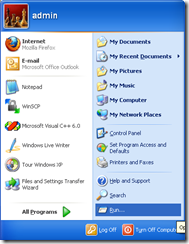
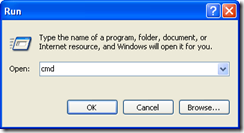
![How to Use PDF to Vector Converter Product? clip_image002[4]](https://www.verydoc.com/blog/wp-content/uploads/2011/09/clip_image0024_thumb.gif)