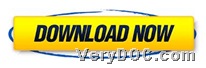This article aims to show you how to use VeryDOC PDF Compressor to singly or batch compress PDF files through command line on Windows platforms.
VeryDOC PDF Compressor is a professional tool for Windows users to compress files of PDF in various ways, e.g., desampling, compression modes, etc.. For more knowledge of this software, please go to its homepage from hyperlink above. 🙂
And then, want to singly or batch compress files of PDF by yourself later? Then, please download ZIP file firstly from below:
Then, after you extract content of this ZIP file to your computer, trial version of this software could be used in your own computer.
And then, here are steps to use VeryDOC PDF Compressor to singly or batch compress PDF files through commands:
1. Open command prompt window
You need to run cmd.exe to open command prompt window so that you can type commands in it for process later.
2. Singly or batch compress PDF files
Here are related examples for you to refer to below:
pdfcompressor.exe C:\in.pdf C:\out.pdf
pdfcompressor.exe C:\in\*.pdf C:\out\*.pdf
The first example is to help you know how to singly compress file of PDF , and the second one is to help you know how to batch compress files of PDF, where you may need to know:
-
pdfcompressor.exe: call executive file “pdfcompressor.exe” for running software
-
C:\in.pdf: specify input PDF file
-
C:\out.pdf: specify output single PDF file
-
C:\in\*.pdf: specify dozens of input PDF files
-
C:\out\*.pdf: specify dozens of output PDF files
After all commands are typed in there, please use VeryDOC PDF Compressor to compress files of PDF singly or in batch. Then, targeting PDF files with compression could be added into targeting folder. 🙂
Besides basic compression of PDF files, this software provides you with more compression modes in various aspects. To know other functions about this application, welcome to keep visiting here. :), and for full version of VeryDOC PDF Compressor, please do not hesitate to click following icon: