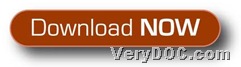This article would like to tell you how to use VeryDOC Raster to Vector Converter Command Line to convert raster to vector through command line in Windows systems.
Please read the followings if you want to know how to realize it with trial version of this application, and you also need to know that there will be watermarks in vector image:
Step1. Download trial version software
You can get trial version of this application from following entrance:
Then, you can use it for later conversion.
Step2. Run cmd.exe in your computer
You may ask why we need to run cmd.exe, however, it is elementary to open running environment of commands in Windows systems, which is named command prompt. After it pops on screen, commands and parameters could be typed in right place later.
Step3. Convert raster file to vector files and set output vector resolution
After prepared work is done, here are several examples for you to refer to below:
Raster2Vector.exe -res 300 C:\in.png C:\out.pdf
Raster2Vector.exe -res 435 C:\in.tif C:\out.ps
Raster2Vector.exe -res 268 C:\in.pdf C:\out.svg
where you may need to know:
- Raster2Vector.exe: call executive file “Raster2Vector.exe” for running software
- C:\in.png/tif/pdf: specify source raster image file of PNG/TIF or source PDF file
- C:\out.pdf/ps/svg: specify targeting vector file of PDF/PS/SVG
- -res <string>: resolution (in dpi)
After basic work like above is done, please do not hesitate to use VeryDOC Raster to Vector Converter Command Line to convert raster file to vector file with edited output vector resolution separately. Then, vector file can be produced, and your conversion is complete!
Well, it is very simple to convert raster file to vector file with specific output vector resolution, right? So, now, to know more articles about this software, please keep visiting here frequently. And here is full version of VeryDOC Raster to Vector Converter Command Line:
Thank you for reading this article and thank you for your support here. 🙂