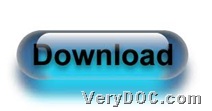In this article, I would like to show you how to use VeryDOC DWG to Image Converter to convert DWG to image and set line width with command line on Windows platforms.
Here are download entrance and short introduction about VeryDOC DWG to Image Converter below:
VeryDOC DWG to Image Converter could be used to convert DWG/DXF to multiple image files, e.g., DWG to JPG, DWG to BMP, DWG to TIFF, DWG to GIF, etc., which also allows you convert DXF files to Raster BMP, JPG, PNG, TIFF, GIF formats directly without need of AutoCAD. Besides, this application could be called from a script (or .bat) file to batch convert your DWG and DXF files to image formats.
Here are steps to use this utility to convert DWG file to image file with line width set below:
1. Open command prompt window
It is easy to run cmd.exe to open command prompt window, which is operating environment of commands in Windows systems.
2. Convert DWG file to image file and set line
Here is command example for you to refer to below:
dwg2img.exe -linewidth "1=0.1;2=0.1;3=0.1" C:\test9.dwg C:\out9.gif
where:
-
dwg2img.exe is to call executive file “dwg2img.exe”, which helps you run software
-
-linewidth <string>: set line width, unit in mm
-
C:\test9.dwg: is to specify input DWG file
-
C:\out9.gif is to specify output image file of GIF
After all basic work is done, you can convert DWG file to image file with line width set. Then, in your targeting folder, you can find targeting image file located.
Extension Knowledge:
Many graphics cards/drivers have a maximum line width they are capable of drawing. When you render an image with super sampling N, each "tile" is drawn N times larger than normal and then sampled back down to its final size. This greatly reduces the "stair stepping" on the edges of ribbons and so forth since the pixels in the final image are a blend of NxN original pixels. This also means that lines have to be drawn N times thicker in each tile so that they are the right size in the final image. If that thickness is beyond the capabilities of your graphics card/driver then those lines will look thinner than they should in the final image. For an image of the size you're making (4096x3072) you probably don't need any super sampling unless it's going to be displayed at poster size. In the image-saving dialog at the bottom it will say what the maximum line width you can use in the Chimera window without any reduction in the final image at your current super sampling setting. If that information text is colored red, then the line thickness in the image will be less than the current line thickness in the Chimera window. So you could experiment with what maximum super sampling setting you could use without the lines thinning in the image.
In the end, I wish you enjoy this article, which is about how to use VeryDOC DWG to Image Converter to convert DWG file to image file and set line width of image with commands. Thank you for your support!