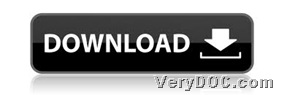Only several steps can help you convert raster to vector image and set line color of vector image and fill color through VeryDOC Raster to Vector Converter Command Line, which supports so many input formats of raster files and output formats of vector files. To know more details, please do not go away and read the followings. 🙂
First of all, it is essential to download trial version software from following entrance:
Then, after you get trial version, here are steps to use this application to convert raster file to vector file and set line color of vector file:
First, run cmd.exe to open command prompt, for it is operating environment of commands for Windows platforms. Second, please refer to the following examples to type commands and parameters in your command prompt:
Raster2Vector.exe -linecolor #FF0000 C:\in.jpg C:\out.svg
Raster2Vector.exe -fillcolor #FF0F00 C:\in.jpg C:\out.svg
where:
- -linecolor <string>: set line color #rrggbb (default black)
- -fillcolor <string> : set fill color #rrggbb (default transparent)
- Raster2Vector.exe: run application through typing path of executive file “Raster2Vector.exe”
- C:\in.jpg: specify source raster file of JPG
- C:\out.svg: specify targeting vector file of SVG, also targeting format could be another supported one, e.g., PS, etc.
Extension Knowledge:
Line color is the choice of any number of pigments that suit the display. Sometimes a sheen or gloss is used as well as color to set the contour lines apart from the base map. Line colour can be varied to show other information. In the case where the data represented by the lines are the primary subject of the map, shading called layer tints, which is the use of hue between different isarithmic lines, is often added to make the map easier to read. However when elevation contours are used, the method is called hypsometric tints. The options for layer tints are lightness (tonal value) with darker shades representing greater amounts; double-ended; and spectral sequences. This uses can be appreaciated on temperature as well as elevation maps.
After you get specific line color and fill color set between paths, please start to convert raster image to vector image through software, and then, this conversion could be processed quickly. And later, vector image with specific line color can display in destination folder.
So, after you got methods to convert raster image to vector image and set line color of vector image and fill color, here is quick entrance for you to purchase VeryDOC Raster to Vector Converter Command Line: