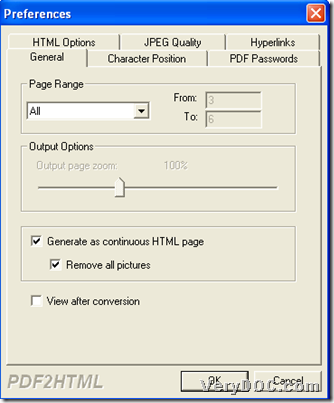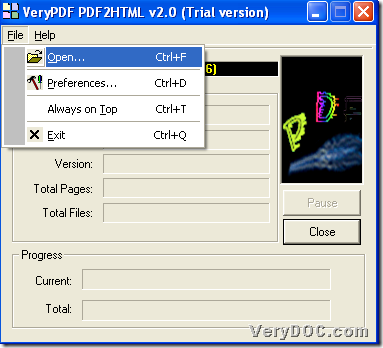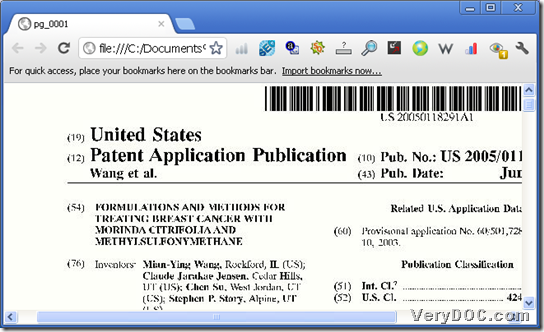This article aims to show you how to remove pictures from PDF to HTML with VeryPDF PDF to HTML Converter on Windows platforms.
VeryPDF PDF to HTML Converter is a convenient tool to help you convert PDF to HTML, enabling you to publish your PDF online easily and conveniently. You can use PDF to HTML Converter to convert multiple pages PDF to one continuous HTML page, or convert such a PDF file or files to several HTML pages. So, right now, just feel free to download trial version of VeryPDF PDF to HTML Converter directly to experience it:
And the following paragraphs tells you how to use this software to remove pictures from PDF file to HTML file:
Step1. Run software and prepare to remove pictures from PDF
Double-click shortcut to open GUI interface, and then, click hotkey ctrl + d to open Preferences panel, and then, you can follow steps below to set removing mode of PDF pictures:
Click tab General on Preferences panel > click check-box Generate as continuous HTML page > click check-box Remove all pictures, so, once you do operation like above, it is finished to set removing mode for pictures. 🙂
Here is snapshot about how to prepare to remove pictures from PDF file to HTML file in advance:
Then, you can click OKto close this panel and save your setting here. 🙂
Step2. Add source PDF file, set targeting folder for HTML file and convert PDF file to HTML file without any pictures
After PDF pictures are prepared to remove, just click hotkey ctrl + f to open dialog box to select PDF file and click Open, and then, after that, program provides another dialog box where destination folder could be set, and after you click save, soon, your targeting HTML file without PDF pictures in targeting folder.
Here is related snapshot about GUI interface during adding PDF files and set targeting folder below:
And here is snapshot about produced HTML file after conversion:
Finally, as you can notice, VeryPDF PDF to HTML Converter enables conversion from PDF file to HTML file without pictures very simply and instantly. However, there are watermarks on produced HTML files, as you can tell. So, right now, if you need full version which provides no-watermark HTML files, please purchase VeryPDF PDF to HTML Converter.