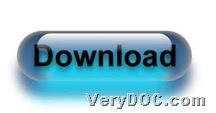To know how to produce colorful/monochrome image when converting DXF to image or DWG to image, please keep reading this article here.
First of all, you need to know main converting tool here – VeryDOC DWG to Vector Converter. It is a great application that enables you to convert AutoCAD to image, SWF, PDF, etc. in Windows systems. For more information, you can visit homepage of VeryDOC DWG to Vector Converter.
Here is download entrance of this application below:
Then, here are details to use VeryDOC DWG to Vector Converter to convert DXF/DWG file to image with colorful/monochrome attribute:
Step1. Open command prompt window
You can click Start > select run on pop menu > input cmd.exe or cmd in pop dialog box > click ok there to open command prompt window in your computer.
Step2. Convert DXF file to image file or DWG to image file and set colorful/monochrome attribute
Here is an example for you to refer to:
dwg2vec.exe –colormode 0 C:\test5.dwg C:\out2.wmf
dwg2vec.exe –colormode 1 C:\test6.dxf C:\out3.emf
where you need to know:
- parameter:
-colormode <int>: set color mode, 0 is color and 1 is black and white
- directories:
dwg2vec.exe is to call executive file “dwg2vec.exe”, C:\test6/5.dxf/dwg is to specify source AutoCAD file of DXF or DWG, and C:\out3/2.emf/wmf is to specify output image file of EMF or WMF separately.
After your commands and parameters are inputted in your command prompt, conversion from DWG file to image or DXF file to image file could be started, then, along with the end of this conversion, targeting image file with monochrome or colorful attribute could be produced into destination folder directly.
At the end of this article, please feel free to read other articles here to know more helpful and practical software, besides VeryDOC DWG to Vector Converter. Thank you for reading this article about converting DXF file to image file and DWG file to image file with attribute of colorful or monochrome on Windows platforms.