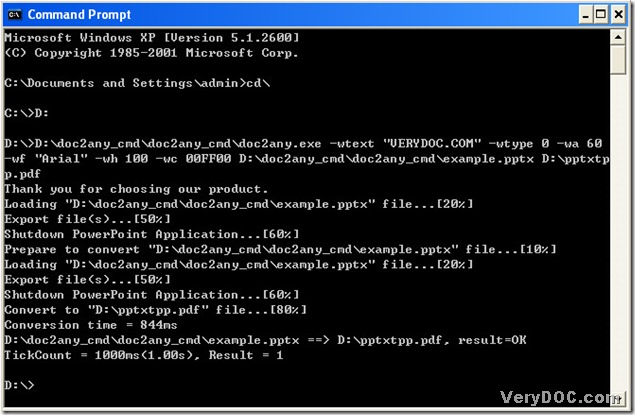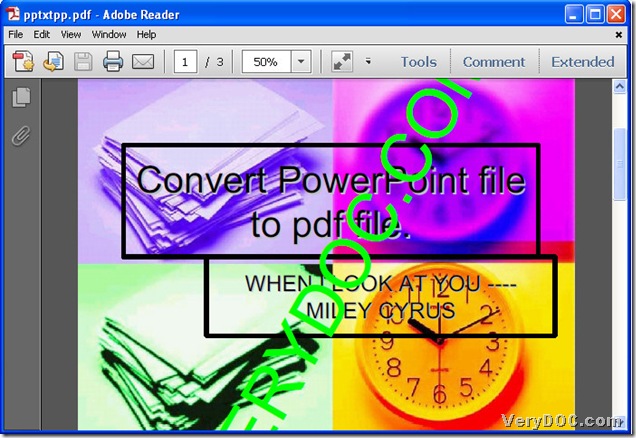PPTX is the PowerPoint format of MS Office 2007 and Office 2010 of Windows system, even MS Office 2011 of Mac system. *PPTX is the formal file extension of Office 2007 of PowerPoint and Office 2010 of PowerPoint. PPTX is very popular like PPT that is formal format of MS PowerPoint 2003. How to convert pptx to pdf and set up parameters of pdf quickly? DOC to Any Converter Command Line has been designed to help users solve this kind of problems, which is converting formats for each other.
DOC to Any Converter Command Line is a professional converting tool with multiple function of converting files, based in MS-DOS system. Here I just give you a brief introduction of DOC to Any Converter Command Line, you could visit this page to know more about DOC to Any Converter Command Line: https://www.verydoc.com/doc-to-any-options.html. Now please allow me to show you some parameters you might need to use when converting pptx to pdf:
-wtype <int> : type of watermark
0 : normal watermark
1 : watermark on header
2 : watermark on footer-wf <string> : font name of watermark
-wh <int> : font size of watermark
-wb : specify bold font
-wi : specify an italic font
-wu : specify an underlined font
-ws : specify a strikeout font
-wa <int> : angle of watermark-wc <string> : color of watermark,
FF0000 : Red color
00FF00 : Green color
0000FF : Blue color
HexNum : Other colors
Next, let me show you how to convert pptx to pdf with DOC to Any Converter Command Line in MS-DOS system.
Step1. Open MS-DOS system of pc: click [start]—> [Run]—> input ‘cmd’—> [ok].
Step2. Run DOC to Any Converter Command Line: input ‘cd\’—> click ‘enter’ to jump to root directory, then access to doc2any.exe disk, so input ‘D:’—> click ‘enter’, for here my doc2any.exe is located on disk D, next, input the path of doc2any.exe—> click ‘space’.
C:\Documents and Settings\admin>cd\
C:\>D:
D:\>D:\doc2any_cmd\doc2any_cmd\doc2any.exe
Step3. Input parameters of pdf:
for instance, input ‘-wtext “VERYDOC.COM”—> click [space]—> ‘-wtype 0’—> click [space]—> ‘-wa 60’—> click [space]—> ‘-wf “Arial”’—> click [space]—> ‘-wh 100’—> click [space]—> ‘-wc 00FF00’—> click [space].
D:\>D:\doc2any_cmd\doc2any_cmd\doc2any.exe -wtext "VERYDOC.COM" -wtype 0 -wa 60
-wf "Arial" -wh 100 -wc 00FF00
You can also choose other parameters that you know to set up parameters of pdf.
Step4. Input source path and objective path, here is an example:
D:\>D:\doc2any_cmd\doc2any_cmd\doc2any.exe -wtext "VERYDOC.COM" -wtype 0 -wa 60
-wf "Arial" -wh 100 -wc 00FF00 D:\doc2any_cmd\doc2any_cmd\example.pptx D:\pptxtp
p.pdf
Step5. Click [enter] to convert pptx to pdf with DOC to Any Converter Command Line, here below is the whole command lines in MS-DOS system:
C:\Documents and Settings\admin>cd\
C:\>D:
D:\>D:\doc2any_cmd\doc2any_cmd\doc2any.exe -wtext "VERYDOC.COM" -wtype 0 -wa 60
-wf "Arial" -wh 100 -wc 00FF00 D:\doc2any_cmd\doc2any_cmd\example.pptx D:\pptxtp
p.pdf
Thank you for choosing our product.
Loading "D:\doc2any_cmd\doc2any_cmd\example.pptx" file...[20%]
Export file(s)...[50%]
Shutdown PowerPoint Application...[60%]
Prepare to convert "D:\doc2any_cmd\doc2any_cmd\example.pptx" file...[10%]
Loading "D:\doc2any_cmd\doc2any_cmd\example.pptx" file...[20%]
Export file(s)...[50%]
Shutdown PowerPoint Application...[60%]
Convert to "D:\pptxtpp.pdf" file...[80%]
Conversion time = 844ms
D:\doc2any_cmd\doc2any_cmd\example.pptx ==> D:\pptxtpp.pdf, result=OK
TickCount = 1000ms(1.00s), Result = 1D:\>
Here are the related pictures, I hope you enjoy them:
Thank you for reading this article about converting pptx to pdf and set up parameters of pdf with DOC to Any Converter Command Line in MS-DOS system.