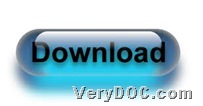If you are interested in how to print HTML and set HTML header/footer with command line on Windows platforms, please see the followings:
First of all, you need to know our main tool – VeryDOC HTML to Any Converter, which helps Windows users print HTML file and set HTML properties, e.g., HTML header/footer, etc., and to know more about this software, please go to homepage of VeryDOC HTML to Any Converter.
Here are details to set HTML header/footer with commands on Windows platforms below:
Step1. Download
Please download package of this application firstly from following entrance:
After download, you need to install VeryDOC HTML to Any Converter like this:
Open this package > unzip content from this package to your computer directly, so trial version of this software could be used directly.
Step2. Run
After you get trial version of this software, you need to open command prompt window, which is running environment of commands directly:
Click Windows + R hotkey > input cmd and click ok
Step3. Print and set
When command prompt window is opened on your screen, please refer to example below to fulfill your own process:
html2any.exe -header "HTML Header" -footer "HTML Footer" https://www.verydoc.com
Essential description in example above:
- html2any.exe : is to run this software via calling executive file “html2any.exe”
- -header "HTML Header" : set HTML header “HTML Header”
- -footer "HTML Footer" : set HTML footer “HTML Footer”
- https://www.verydoc.com : is to specify online HTML file for process later
After you finish typing commands and parameters in command prompt window, please directly print HTML file and edit HTML header/footer with VeryDOC HTML to Any Converter. After a while, a targeting window with HTML preview could pop out directly, where you can save this printed HTML file due to selected virtual printer as PDF, or image format files flexibly with specific HTML header/footer.
Thank you for reading this article, which is about how to use VeryDOC HTML to Any Converter to print HTML file and set HTML header/footer with commands. And to read more functional articles about this application, please visit here frequently.