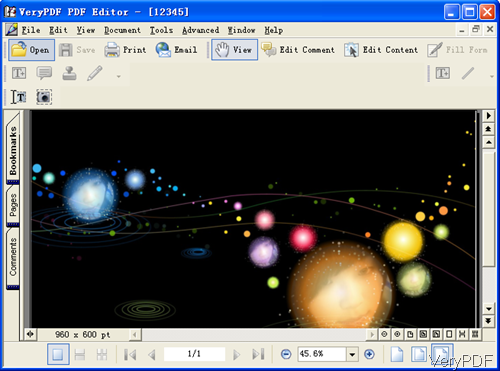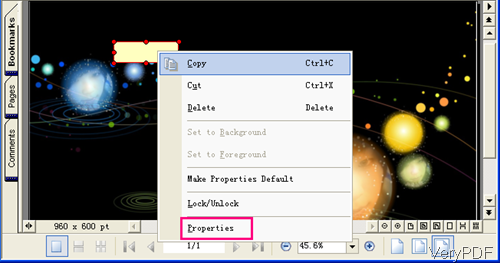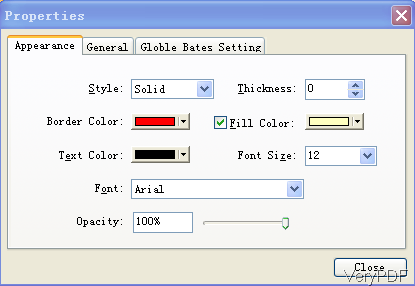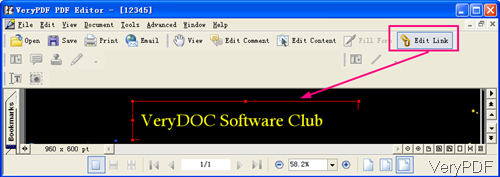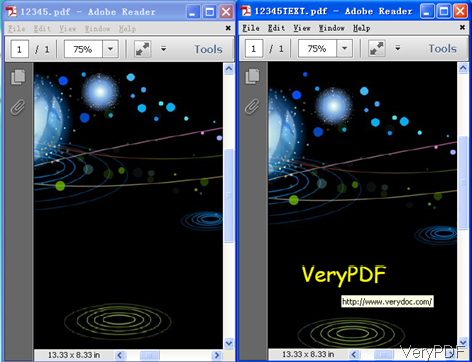We often meet the situation that PDF files have been made but we forget to add website logo or homepage link. This problem grew output of inadequacy but we can not avoid. PDF can not be edited casually with Adobe software installed. So then we need a tool which can be used to insert text or logo and add hyperlinks. VeryDOC Advanced PDF Editor has such functions. In the following part, I will show you how to make it.
Step 1. Download Advanced PDF Editor
- This software is GUI version and has user friendly software interface, so you need to install it.
- The installation method is simply. Once downloading finishes, there will be an exe file in the download folder. Double click it then the installation will bounce.
- Please follow the installation message then you can install it. Once the installation finishes, there will be an icon on the desktop. Simply double click it then you can launch this software. The following snapshot is from the software interface.
Step 2. Insert text to PDF
- Please click button Open to add PDF file to software interface. Now you can use this software as PDF reader.
- Please click option Edit Content, then you will find some option buttons go black from grey. Then click T icon like I showed in the following snap.
- Then you will find the mouse turns to cross. Please draw at the area where you need to insert text on the PDF. By this method, you will draw a rectangle on the PDF document. Actually, you can drag it to any place in the PDF. Please click the rectangle till it turns to text box. Right click it, the dropdown list will show up. Please go to Properties.
- In the Properties tab, you can edit the following content:the border color, fill color, font size, text color, font style and opacity. When you finish setting, please click button Close to back to the main interface.
- Then you can insert text in the rectangle.
Step 3. add hyperlinks to the text
- Please click the option Edit Links then draw a rectangle on the text like I showed in the following snapshot.
- By the same like before, please choose it and right click it for going to the Edit Links Properties option.
- In the Edit Links Properties, you can add homepage links for the text.
By this method, you can insert text and add hyperlinks for them. This way will help those who need to add hyperlinks to PDF file. But I need to note there that this software can not be used to add hyperlinks for PDF in batch. Now let us check the editing effect from the following snapshot. During the using, if you have any question, please contact us as soon as possible.