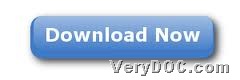With VeryDOC PCL Converter, you can easily convert PCL to PDF and get raster PDF file through command line on Windows platforms.
VeryDOC PCL Converter is also the fastest and most accurate converter of PCL, PXL, PX3 to PDF, PS, TIFF and other distribution formats. Through this application, you can integrate high-volume batch conversion into your server-based application or workflow. For more knowledge of this application, please go to its homepage from above. And here are steps to use this software to get raster PDF file after converting PCL file to PDF file below:
1. Download and install
For VeryDOC PCL Converter is combination software containing CMD and GUI, along with installation of GUI version, CMD version could be located in your computer. So you need to download installer of CMD version here:
Then, please double-click installer and follow setup wizard to install both GUI and CMD utilities in your computer so that you can use CMD utility to convert PCL to raster PDF.
2. Open command prompt
Before typing commands, please run cmd.exe or cmd to open command prompt window, and then, commands and parameters could be inputted there for your own process later.
3. Convert PCL/PX3/PXL/PRN to PDF and set raster PDF file
To let you understand this process better, here is an example you can refer to below:
pcltool.exe -raster C:\in1.pcl C:\out1.pdf
where:
- -raster: Convert PCL file to Raster PDF file
- pcltool.exe: call executive file “pcltool.exe”
- C:\in1.pcl: specify input PCL file
- C:\out1.pdf: specify output PDF file
And then, after conversion from PCL file to PDF file is finished with VeryDOC PCL Converter, please check your targeting PDF file, and then, you will notice it is raster one.
However, VeryDOC PCL Converter can help you with more properties of PDF files and image files, besides converting PCL file to raster PDF file. And to know more relevant articles, welcome to visit here frequently, after you bookmark this page. Of course, if you want to get full version of this software, please do not hesitate to click following: