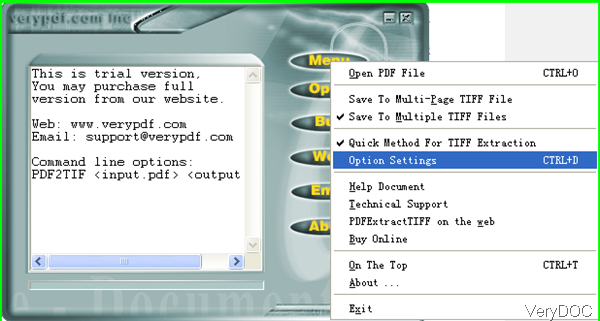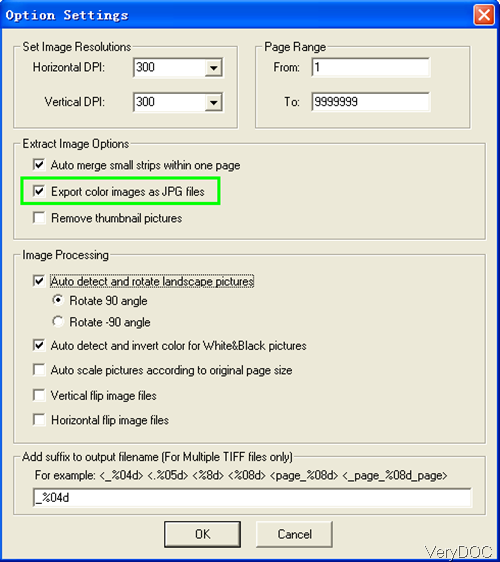When handling PDF file, if you just need the image part of PDF, the following article will be quite helpful for you. In this article, I will show you how to remove text from PDF and only keep the image part of PDF. The software I use is VeryDOC PDF to TIFF Extractor, by which you can save all the color images as JPG files with high quality. The output JPG files can perfectly retain the original color. Please check more information on software homepage, in the following part, I will show you how to use this software.
Step 1. Install PDF to TIFF Extractor
- This software is Window version, now it can not be used under Mac and Linux version. When downloading finishes, there will be an exe file in downloading package.
- Please install this software by double clicking the exe and following installation message. When installation finishes, there will be an icon on the desktop. Simply click the icon then you can launch this software. The following snapshot is from the software interface, please have a check.
Step 2. Extract image from PDF and save it as color JPG.
- When you open software, please click Menu option then you will see the dropdown list. Please choose Option Setting then you can set setting menu option. The following snapshot is from the setting menu option, please have a check.
- Here you can Set Image Resolutions from Horizontal and Vertical and the unit is DPI. You can also choose the conversion page range. In the Extract Image Option part, please make sure choose the option of Export color images as JPG files. This option can help you output image as JPG file. As to other options, you can choose them according to your needs.
- In the image processing part, you can auto detect and rotate landscape pictures. If you need to invert color for white & black pictures, this software also can help you. And this software also can help you flip image from vertical and horizontal direction.
- In the bottom part, you can choose name templates.
- When you finish setting part, please click button OK to back to the main interface.
- Simply add PDF file to software interface then it will remind you to choose output folder.
- Then output image file will be shown in output folder at once.
So by this software and this method, we can extract image form PDF and save it as color JPG file. During the using, if you have any question, please contact us as soon as possible.