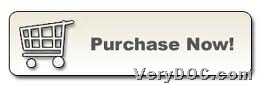You can use VeryDOC PDF Margin Crop to delete black border when removing PDF margins through command line on Windows platforms.
First of all, please download installer of this software from the following icon:
And then, please double-click this installer and follow setup wizard step by step till it is successful to install CMD and GUI versions of this application in your computer. So, you can use CMD version to continue to realize your conversion by yourself referring to the following example:
Step1. Run cmd.exe in your computer
To run cmd.exe leads to opening of command prompt window, which is running environment of commands for Windows systems. And after you run it, commands and parameters could be inputted for your own process later.
Step2. Delete black border of PDF and remove margins of PDF
Here are examples for you to refer to below:
pdfmc.exe –margin 10x10x10x10in -linewidth 8 C:\in2.pdf C:\out2.pdf
pdfmc.exe –margin 10x10x10 -linewidth 0 C:\in3.pdf C:\out3.pdf
where you need to know:
-
pdfmc.exe is to call executive file “pdfmc.exe” for running software
- -linewidth <int>: remove black borders if width less than this value, default is 8 pixels
- C:\in2/3.pdf is to specify input PDF file
- C:\out2/3.pdfis to specify output PDF file
- -margin 10in: Keep margin to 10 inch to left
- -margin 10x10in: Keep margin to 10 inch to left,top
- -margin 10x10x10in: Keep margin to 10 inch to left,top,right
- -margin 10x10x10x10in: Keep margin to 10 inch to left,top,right,bottom
As you can see, according to different referred value, VeryDOC PDF Margin Crop can provide you with different modes of removing black border when removing PDF margins, and after you process this task, later on, you can get specific PDF file without margins and black border in destination folder directly.
Is it simple for you to operate the whole conversion of removing PDF margins through commands and parameters? If you think VeryDOC PDF Margin Crop is suitable for you, please do not hesitate to get full version from following icon: