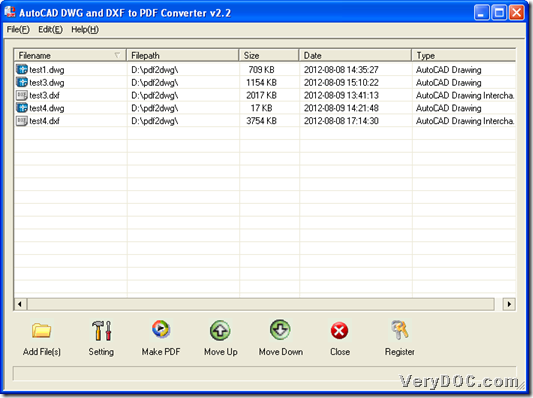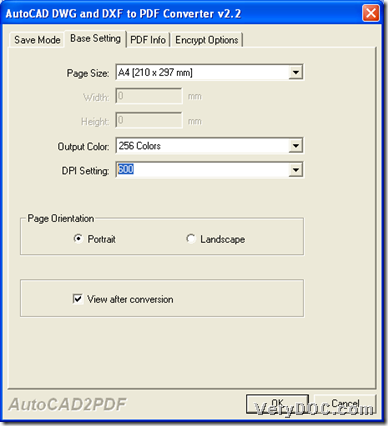This article would like to show you how to use VeryDOC DWG to PDF Converter to customize PDF DPI/resolution when converting AutoCAD to PDF with command line and GUI on Windows platforms.
First of all, maybe you need to know about main software:
VeryDOC DWG to PDF Converter allows Windows users to convert AutoCAD files to PDF files singly or in batches, e.g., DWG file to PDF file, DXF to PDF file, DWT to PDF, etc.. In addition, it supports setting properties of PDF files, e.g., PDF information, PDF passwords, PDF encryption modes, etc.. This application is worth your try always!
Then, after you get trial version of VeryDOC DWG to PDF Converter, here are steps to use this software to convert AutoCAD file to PDF file and customize PDF DPI/resolution flexibly with commands and GUI separately:
GUI
Please follow steps below to accomplish GUI process of AutoCAD file to PDF file with customized PDF DPI/resolution:
1. Open GUI interface of this application, then click Add File(s) to get pop dialog box, where you need to select AutoCAD files and click Open, also to get quick adding, you can drag and drop AutoCAD files into targeting processing table directly. To get batch adding, you can click File > select Add Directories on pop list > click one folder containing AutoCAD files > click Ok, then, all AutoCAD files in this folder could be added into processing form one time.
Here is relevant snapshot below:
2. After adding, you need to set targeting PDF DPI/resolution:
Click Setting on GUI interface so that targeting panel could be opened on screen. Then, please click tab Base Setting > type integer DPI/resolution in edit box DPI Setting, e.g., 600, then please click Ok there so that this setting could be saved and program takes you back to GUI interface. Here is related picture below:
3. When you are back on GUI interface, please click Make PDF there so that you can set targeting folder in pop dialog box, and then, please click Save so that VeryDOC DWG to PDF Converter helps you convert AutoCAD file to PDF file and customize PDF DPI/resolution quickly.
CMD
After you open command prompt window by running cmd.exe in your computer, please refer to following example to accomplish CMD conversion:
dwg2pdf.exe –r 600 -i C:\input.dwg -o C:\output.pdf
-r <resolution>: set PDF DPI/resolution
Then, you can use CMD of this application to convert AutoCAD file C:\input.dwg specified by –i to PDF file C:\output.pdf specified by –o.
Above is about how to use VeryDOC DWG to PDF Converter to customize PDF DPI/resolution when converting AutoCAD file to PDF file with GUI and commands. To know other functions described in articles, please feel free to read other articles here, where you can also know functions of other applications. Thank you for your support here! 🙂