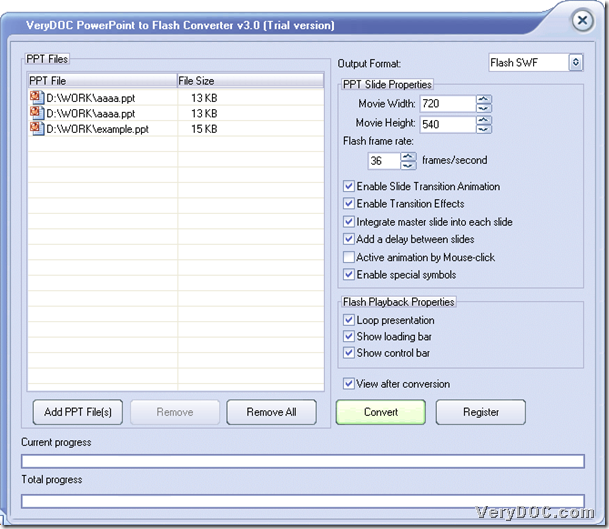In this article, I would like to show you how to customize frame rate during converting PowerPoint to flash through GUI on Windows platforms.
Our main tool is VeryDOC PowerPoint to Flash Converter, which is a professional and small-size GUI application for Windows users to convert PowerPoint files to SWF files with proper options. To know more about this software, welcome to visit homepage.
To know how to use this utility to customize frame rate during converting PowerPoint files to flash files, please concentrate on following paragraphs.
1. Download and install
Please download installer of this software firstly, then double click it and follow setup wizard to install trial version of this application in your computer directly.
2. Run and add
Please open this software in your computer so that its GUI interface could be popped on screen directly, where you can add PowerPoint files through this way:
Click Add PPT File(s) on GUI interface > select PowerPoint files in pop dialog box > click open, then directories of these PowerPoint files could display in processing table directly.
Another way to add source files conveniently is to drag PowerPoint files and drop them into processing form directly.
3. Set and convert
When you finish adding PowerPoint files, you need to click edit box Flash frame rate, and then, you can type proper int value there in order to set proper frame rate, for instance, to set frame rate as 36, please input 36 in that edit box, and you need to know that, the bigger int value is, the bigger frame rate is, and the quicker flash file can play later.
Then, after successful setting like above, you can click Convert on GUI interface so that you can set targeting folder and convert PowerPoint files to flash files with customized frame rate:
Click Convert on GUI interface > select targeting folder and click OK in pop dialog box, then, your trial software can help you convert PowerPoint files to flash files and customize frame rate directly into your destination folder.
Here is relevant screen snapshot below:
After you know method to use VeryDOC PowerPoint to Flash Converter to convert PowerPoint files to flash files with customized frame rate, to know more relevant articles about this software, welcome to keep visiting here so that you can get more various knowledge about this software and other useful tools.