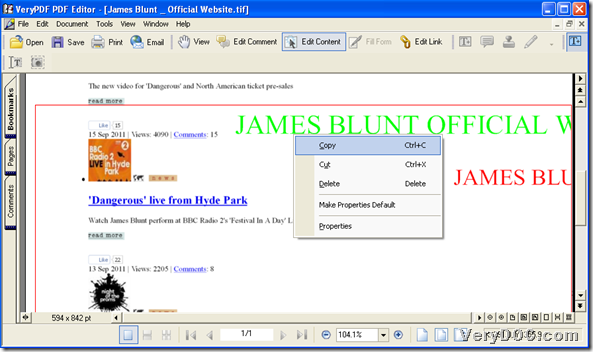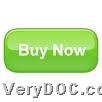To know how to create PDF and edit PDF content, please use VeryDOC PDF Editor.
VeryDOC PDF Editor allows you to create file of PDF with PDF content edited through GUI interface. Through this GUI interface, users can also convert image to PDF and convert PDF to image flexibly. This application offers two installers, PDF Editor OCX Control (ActiveX) and PDF Viewer OCX Control (ActiveX). Developers can build functions of editing or viewing PDF in their developed Windows applications. Here I would like to offer you viewer installer, and for another package, please go to its homepage to search:
To know details to create file of PDF and edit PDF content, welcome to continue to read this article: 🙂
Step1. Run software to add source supported image file
Double-click shortcut of this application, so its GUI interface can be opened on screen. And then, please do the followings to add source image file:
Click hotkey Ctrl + O to open dialog box Open on screen, and then, you need to select one file in there and click Open, and finally, selected file can be previewed in GUI interface of this application directly. 🙂
Step2. Create PDF with PDF content edited flexibly
After source file adding, you can edit PDF content flexibly with this way:
Click Edit Content on toolbar in GUI interface, and then, you can process editing setting, e.g., copy content, cut image content, etc.. Also, to add text in added image file, please click T+ in toolbar, and then, in pop window, please type text content, whose font size and color, etc. can be set flexibly, and finally, please click OK, so program allows you to add typed text into added image file directly.
Here is a relevant snapshot you can refer to below:
After editing PDF content, please click hotkey ctrl + shift + s there, and then, a dialog box gives you a hint to set targeting folder. After you set destination folder there, please click save so that PDF file with edited content can be produced in targeting folder directly.
Finally, after description about how to use VeryPDF PDF Editor to create file of PDF with edited PDF content, if you need full version of this application, which offers you PDF file without watermarks, please feel free to click following icon to purchase it online, all you need is just $89.95!