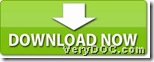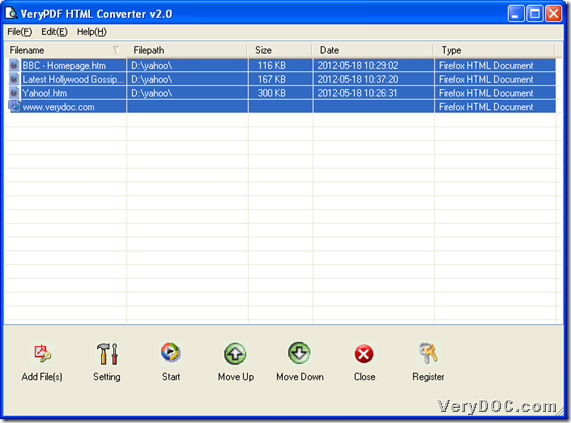VeryDOC HTML Converter allows you to convert web page to image and edit image resolution and color depth on Windows platforms.
Here are details below:
Step1. Download
Please download installer of VeryDOC HTML Converter from following:
Step2. Install
After download above, please double click that installer and follow setup wizard to install VeryDOC HTML Converter in your computer successfully.
Step3. Add web page file
After installation is successful, please open its GUI interface on your screen, then add web page file with one of following ways:
- If you want to convert local web page file, please click Add File(s) > select web page files in pop dialog box > click Open
- If you want to convert online web page file, please click File > select Add URL on pop list > type your URL in edit box > click Ok there
Then, web page files could be added into processing form of GUI interface, which is as shown as below:
Step4. Set image resolution and color depth
After adding web page files, please do followings:
Click Setting on GUI interface > click tab Base Settings tab there, then its own panel could be opened directly:
You need to click one of formats of image on pop list Output Format in order to set targeting format of image files there. Then, to edit image resolution and color depth, please move your mouse onto Image Output, then select one of bit count on pop list of Image Color Depth so that image color depth could be set. Then, please click one of DPI on pop list Image Resolution there or just type your customized resolution , e.g, 600x600 DPI, etc..
Here is snapshot about Base Settings panel with set image resolution and color depth below:
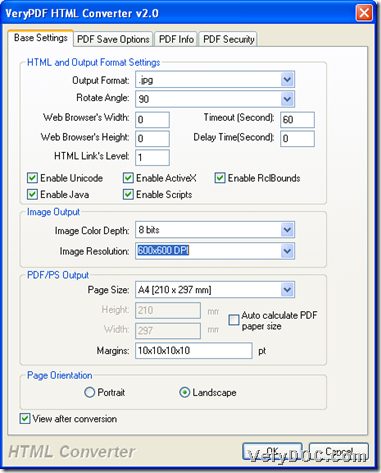 When you finish them, please click Ok, then program could take you back to GUI interface of VeryDOC HTML Converter.
When you finish them, please click Ok, then program could take you back to GUI interface of VeryDOC HTML Converter.
Step5. Set destination folder and convert web page file to image file with specific resolution and color depth
To set targeting folder, please click Start on GUI interface so that you could get dialog box where you can set targeting folder and click Ok, and later on, targeting image files with specific resolution and color depth could be generated into targeting folder directly.
To know more about articles besides this one, which is about using VeryDOC HTML Converter to convert web page file to image files and edit image resolution and color depth, please keep visiting here. Thank you for your support here.